1. Applications
You can upload, delete and check the uploaded applications here.
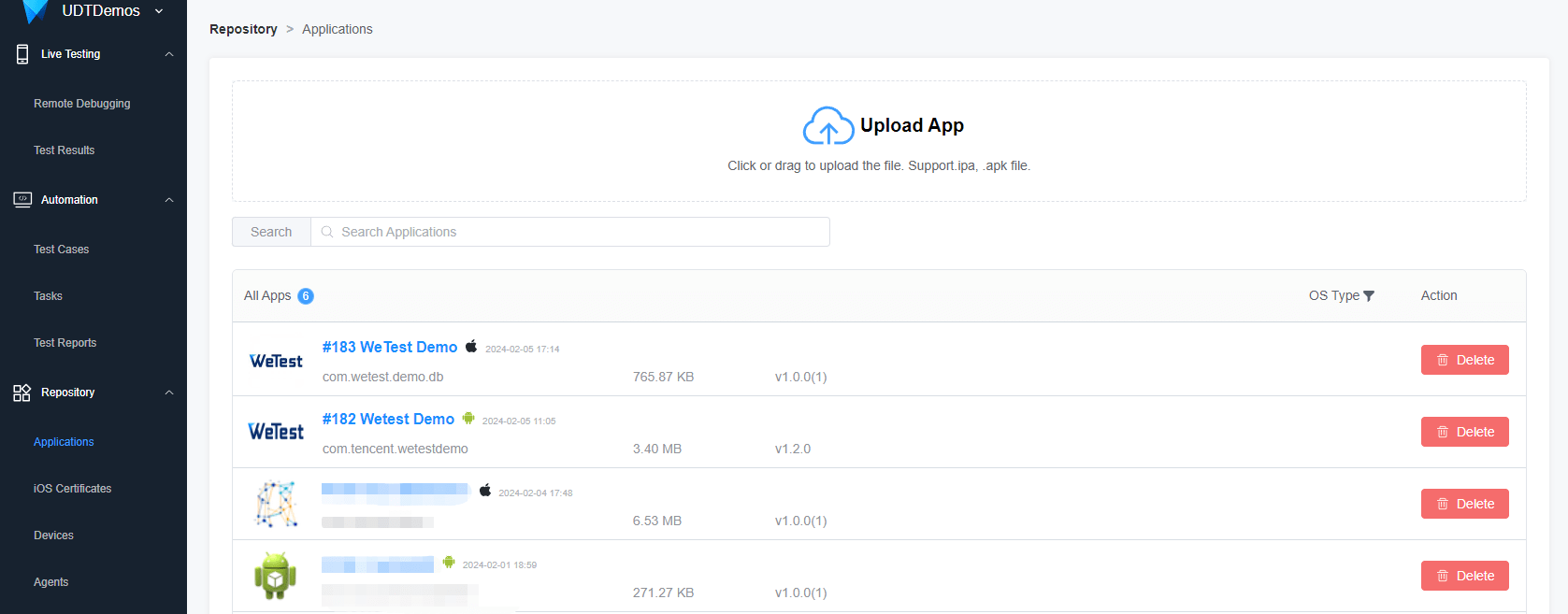
2. iOS Certificates
You can view the information about added iOS certificates on this page. Also, you can add, edit and delete certificates here.
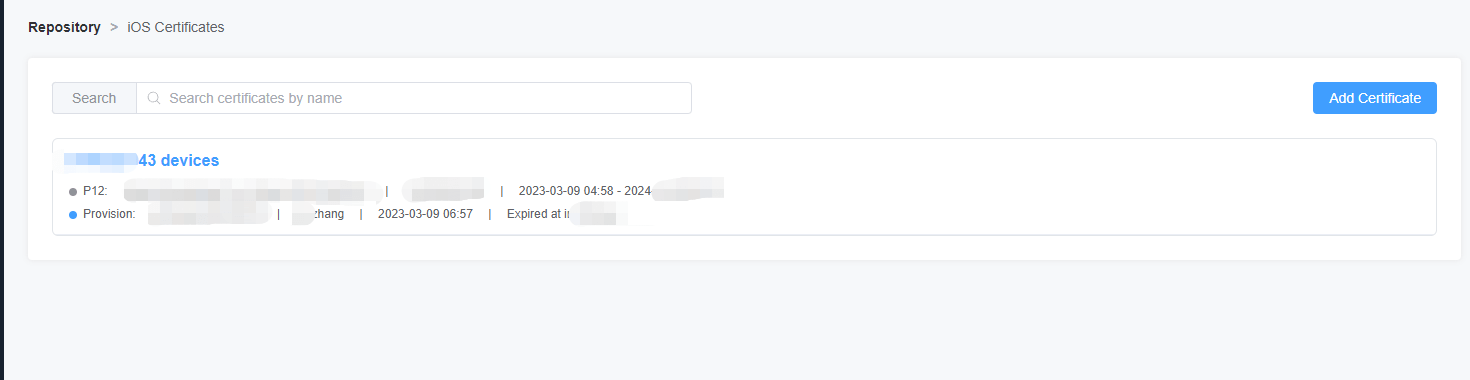
Once you have added the iOS credentials and configured the relevant devices, we can resign the app for these devices, allowing the app to install and perform automated tasks on the iOS system devices.
- Add certificate
Click the Add Certificate button to complete the information to add a certificate.
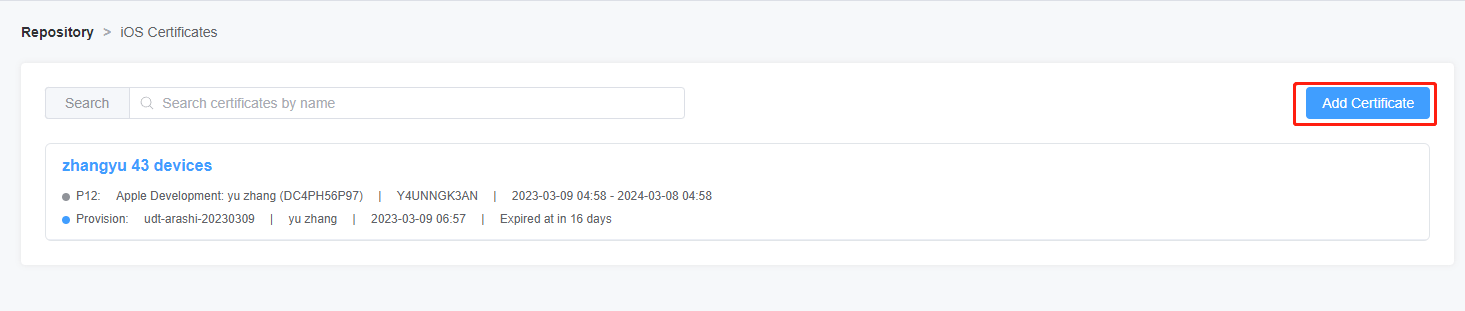
You need to complete the relevant file upload and configuration.
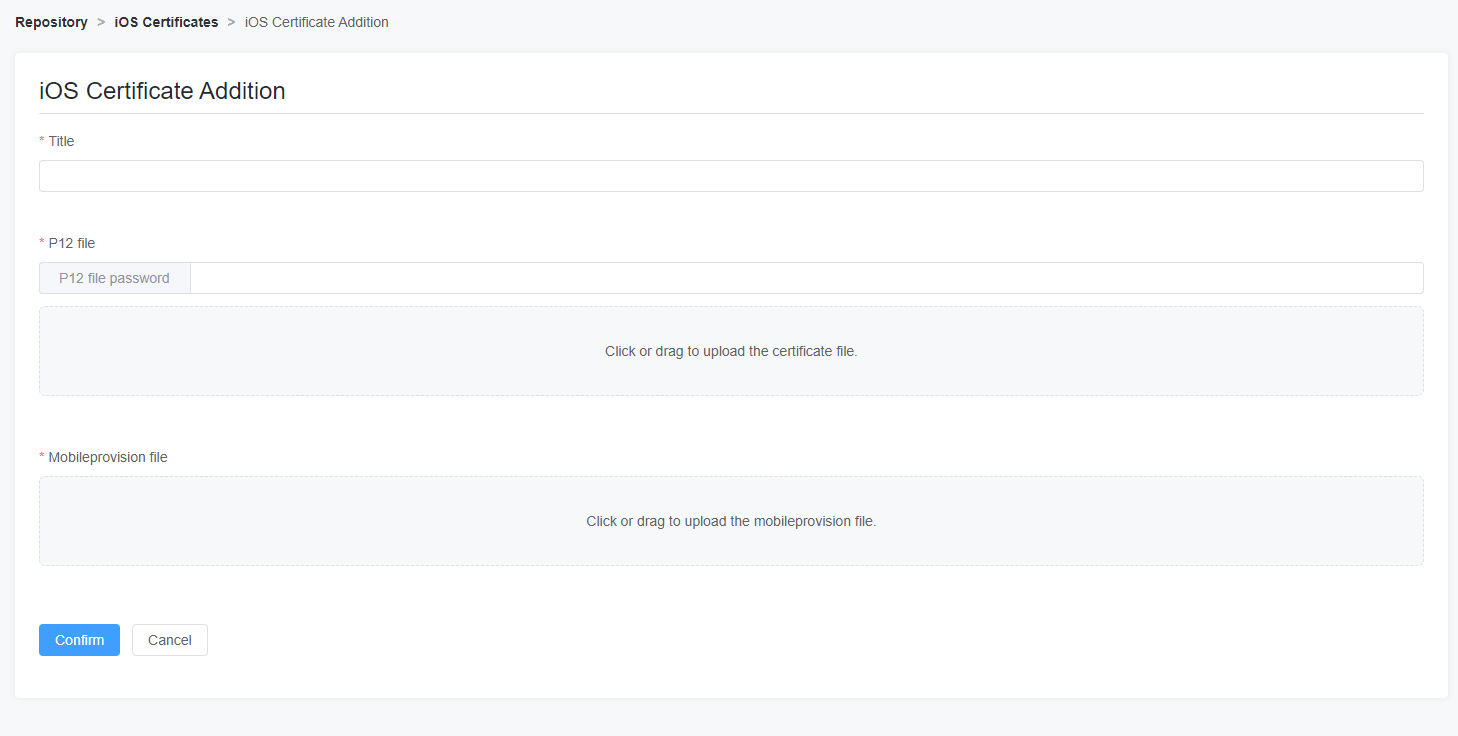
- Delete certificate
Click on the certificate name to jump to the details page and click on the delete icon to delete the current certificate.

- Edit certificate
Click on the certificate name to jump to the details page and click on the edit icon to delete the current certificate.

- Edit certificate
Click on the certificate name to jump to the details page and click on the edit icon to delete the current certificate.

3. Devices
The device list contains information about the registered devices under the project, and you can view the device status, recent tests on the device, and other content.

- Search and Filter devices
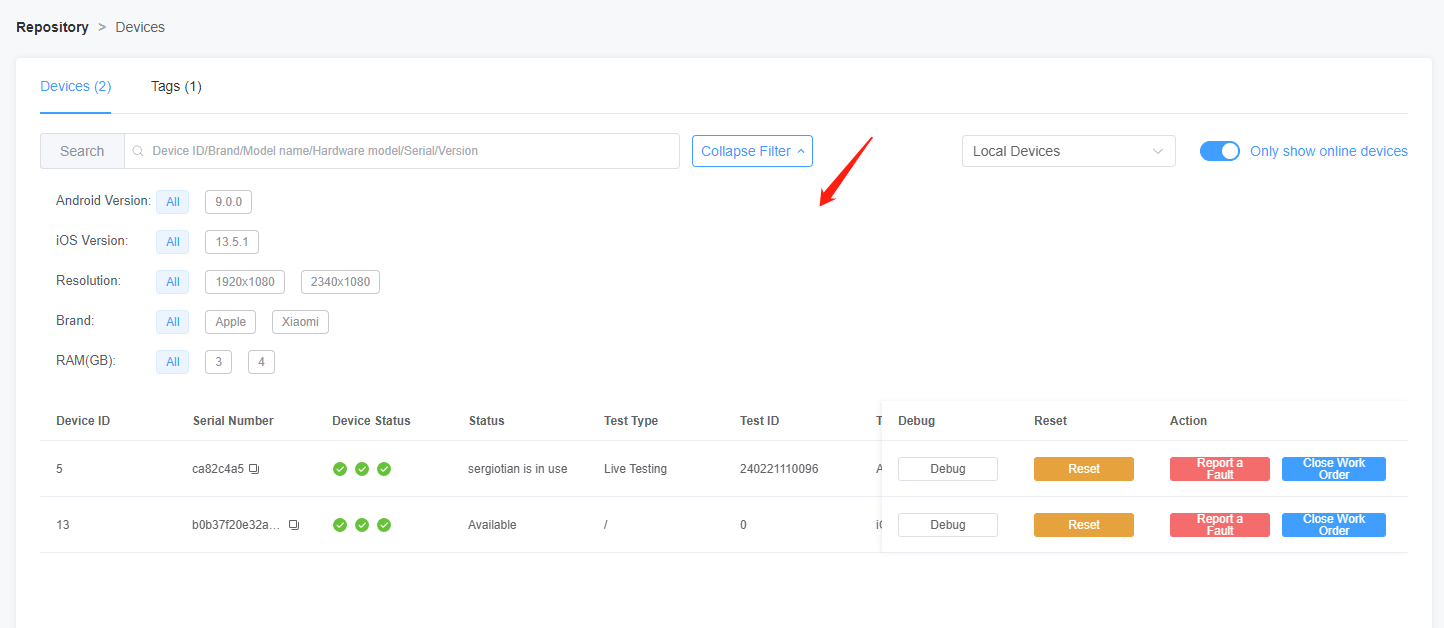
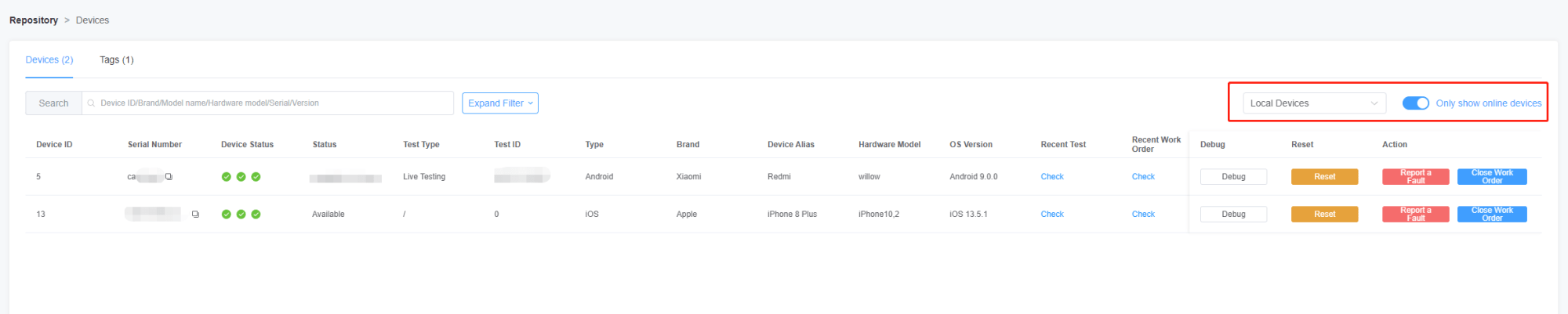
- View recent tests
Click the check button to go to this device’s recent tests page.
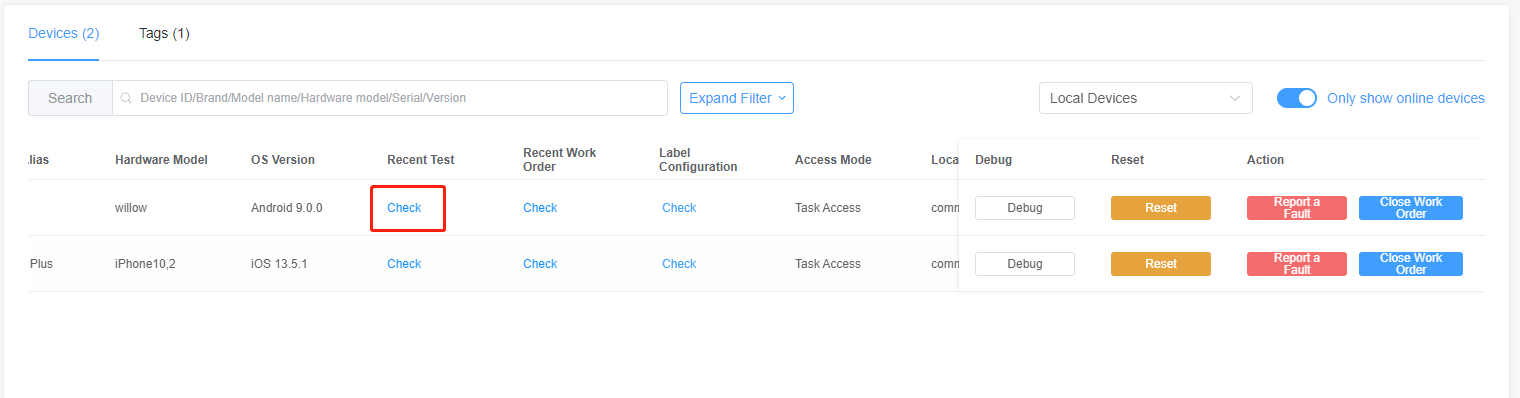
Here you can find out what tasks are performed by this device.
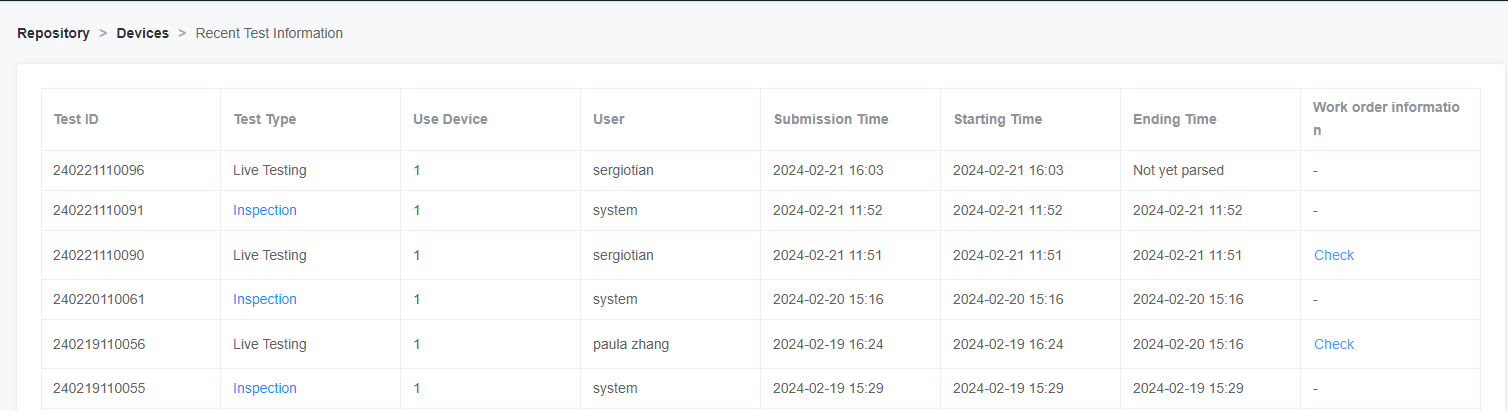
- View recent work order for the device
Click the Check button to go to this device’s recent work order information page.
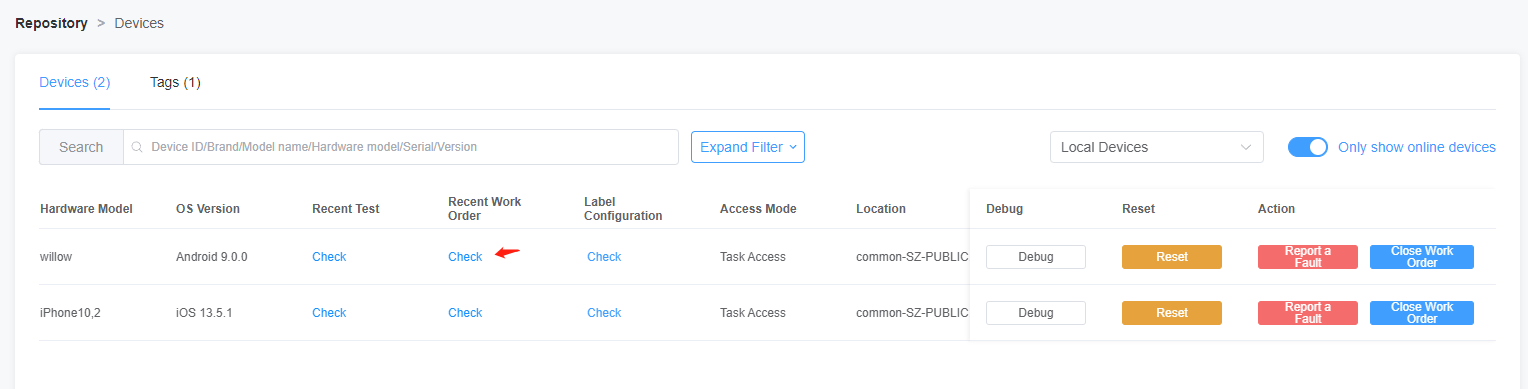
- View the label configuration for the device
Click the Check button and view this device’s all the label configuration.
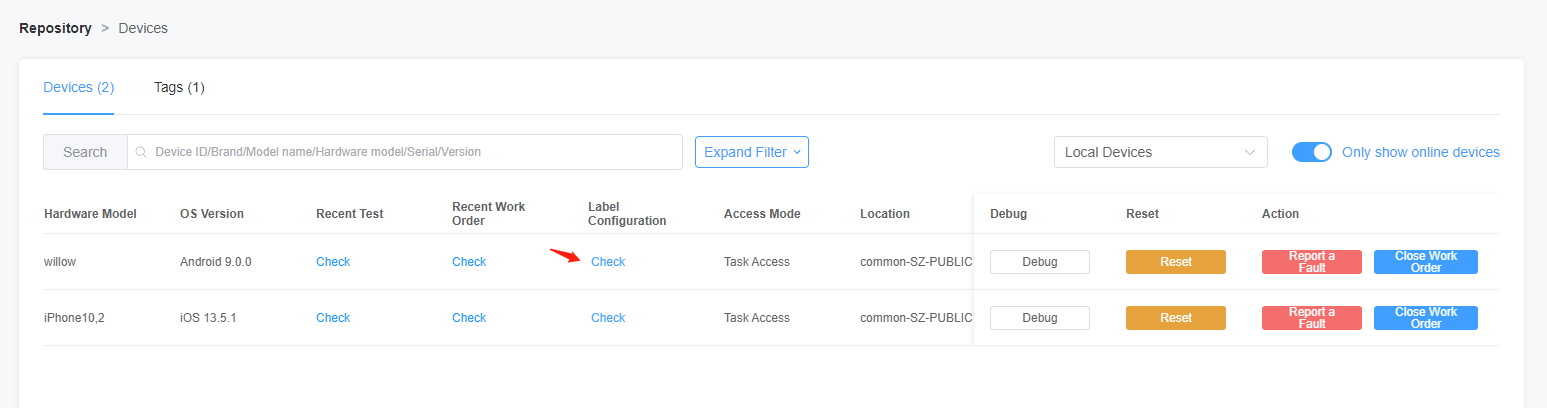
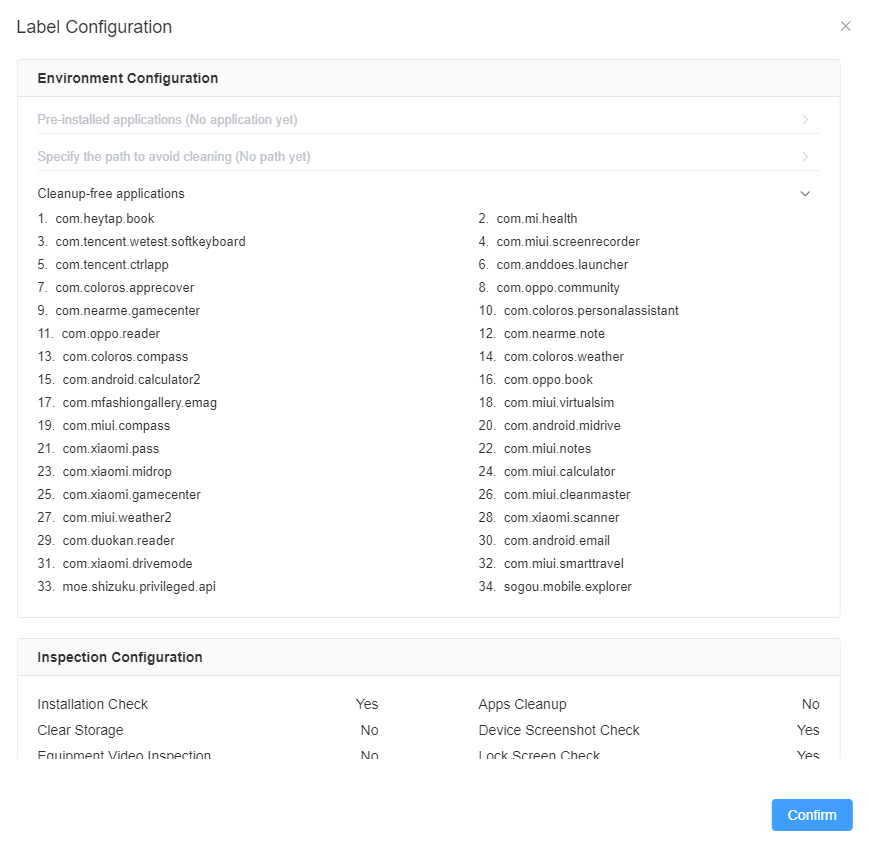
- Debugging
Click on the Debugging button to go to the remote debugging page of the device, where you can debug the device.
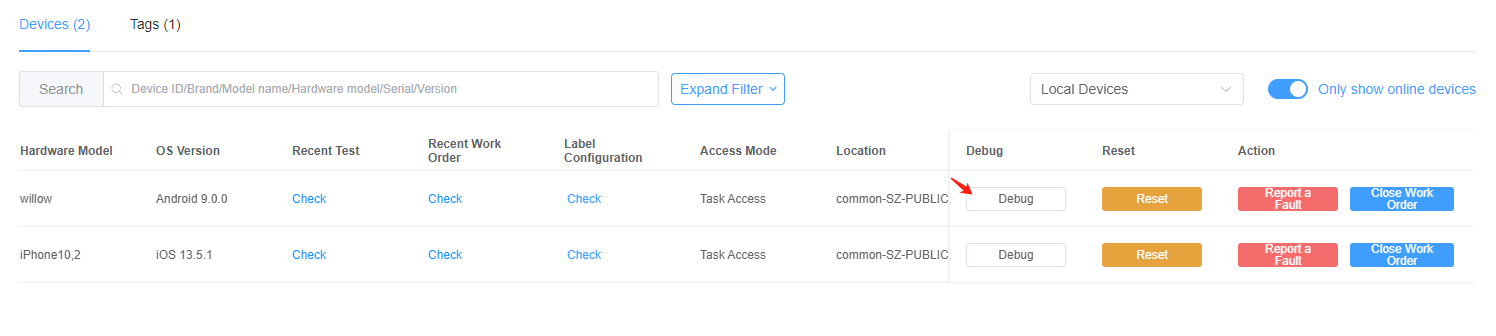
- Reset device
Click on the Reset button to reset the device.
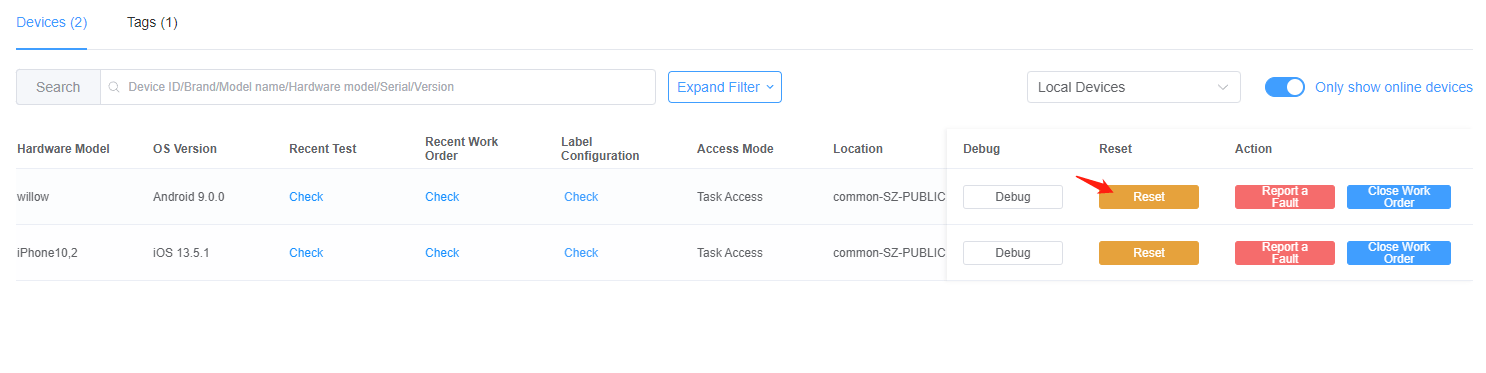
Report a fault
Click on the Fault button to manually report a fault.
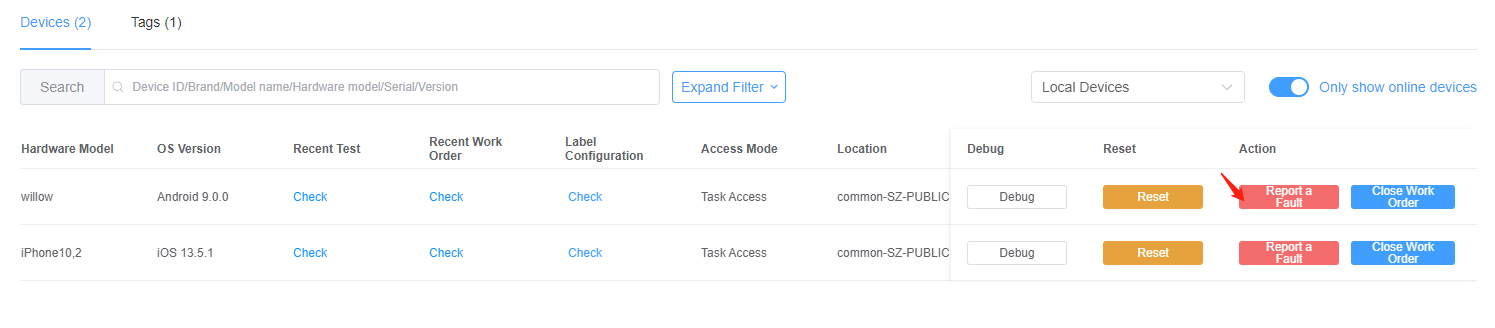
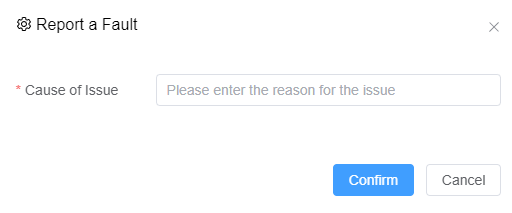
- Close work order
Click on the button to close the work order.
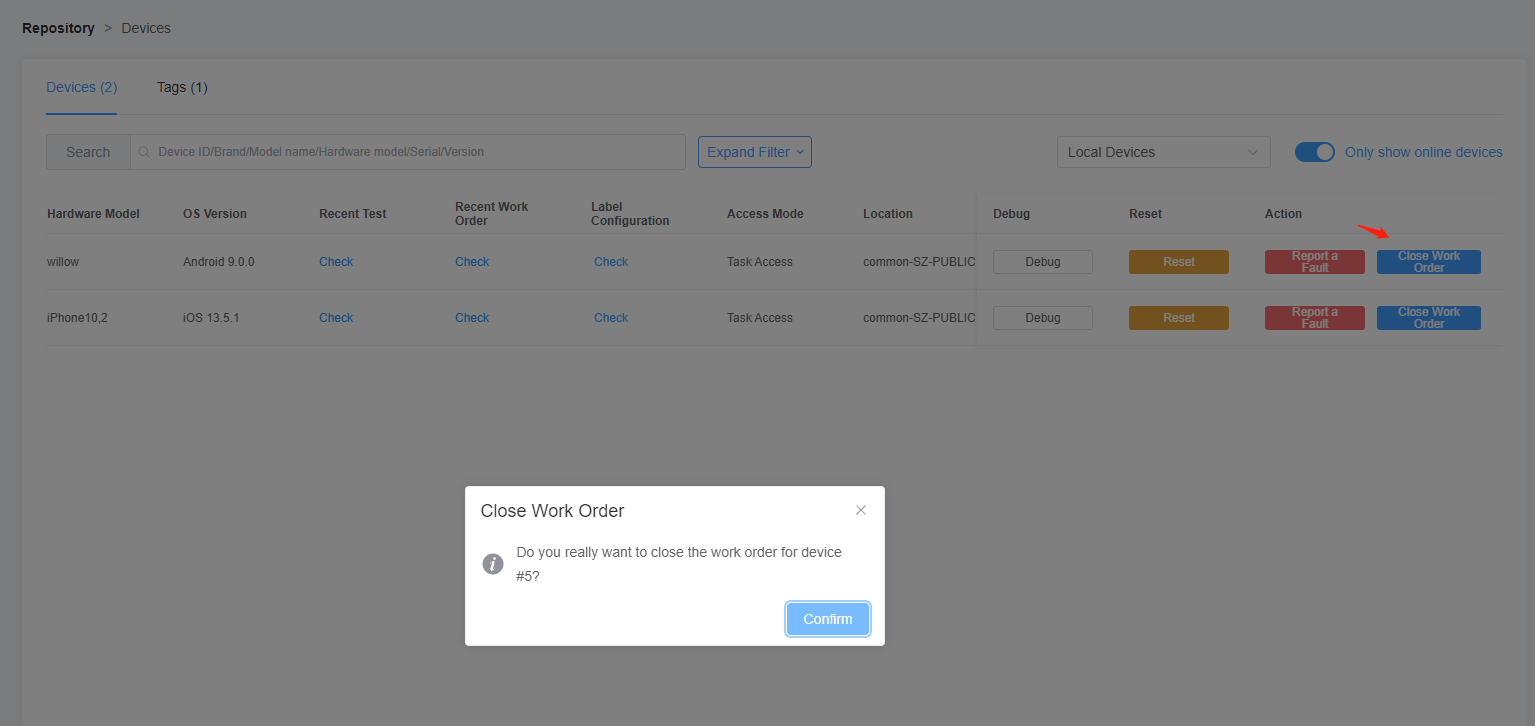
4. Agent Management
You can view the history of registered PC and get the status of the PCs and the status of the devices connected to them at any time.
View Assistd and Taskd status of the machine.
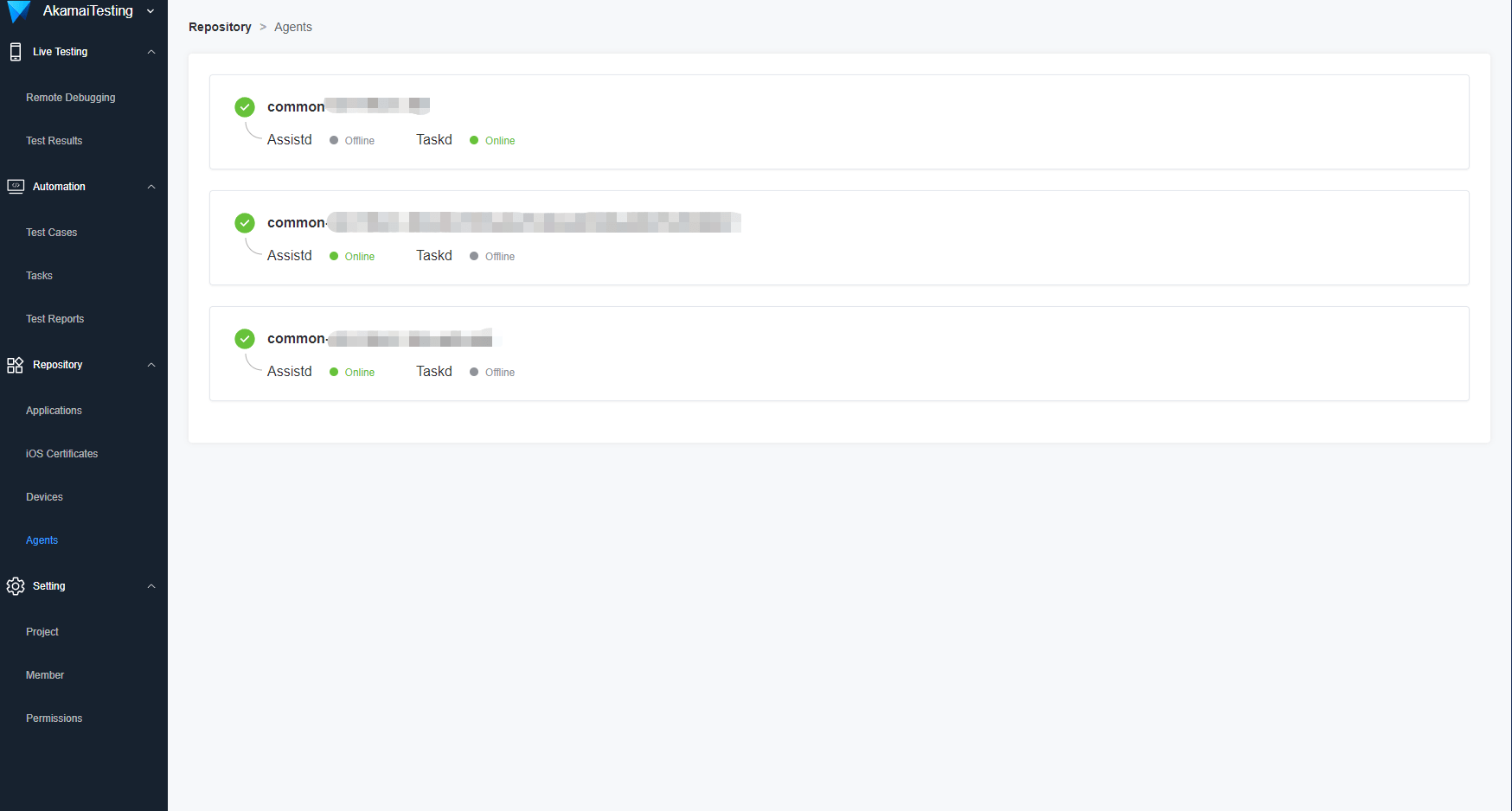
Click on the name, you can see the history of access to devices on the PC and the current device status.
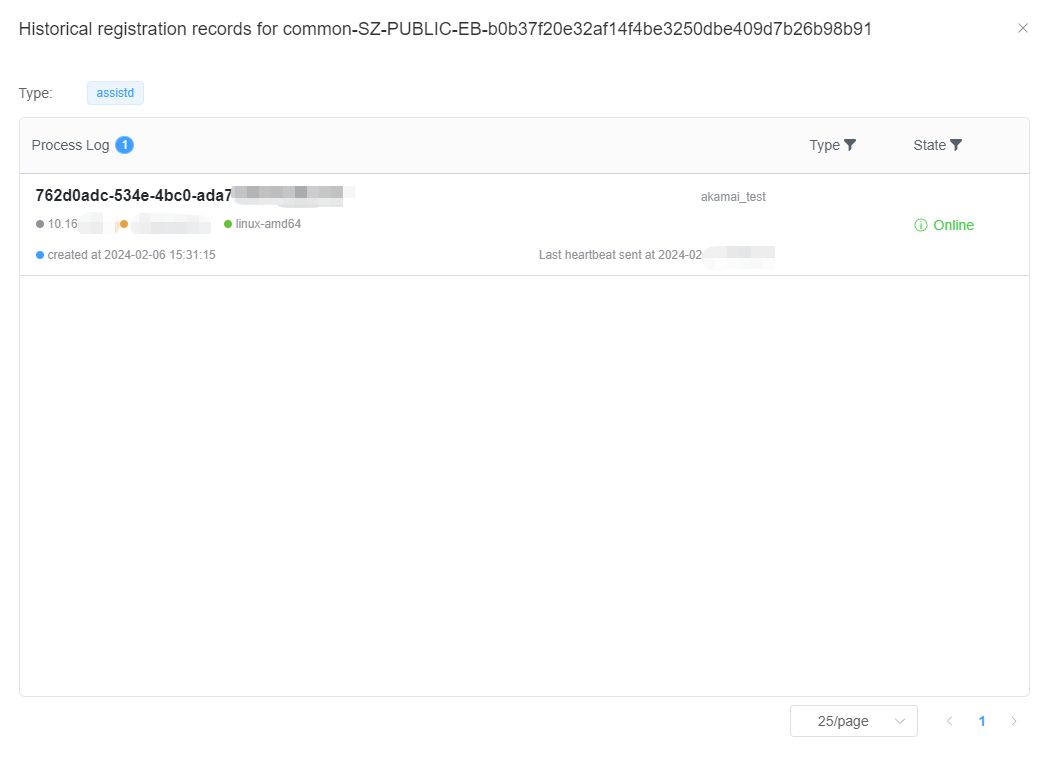
 Previous: Automated Testing Next: Project Settings
Previous: Automated Testing Next: Project Settings 
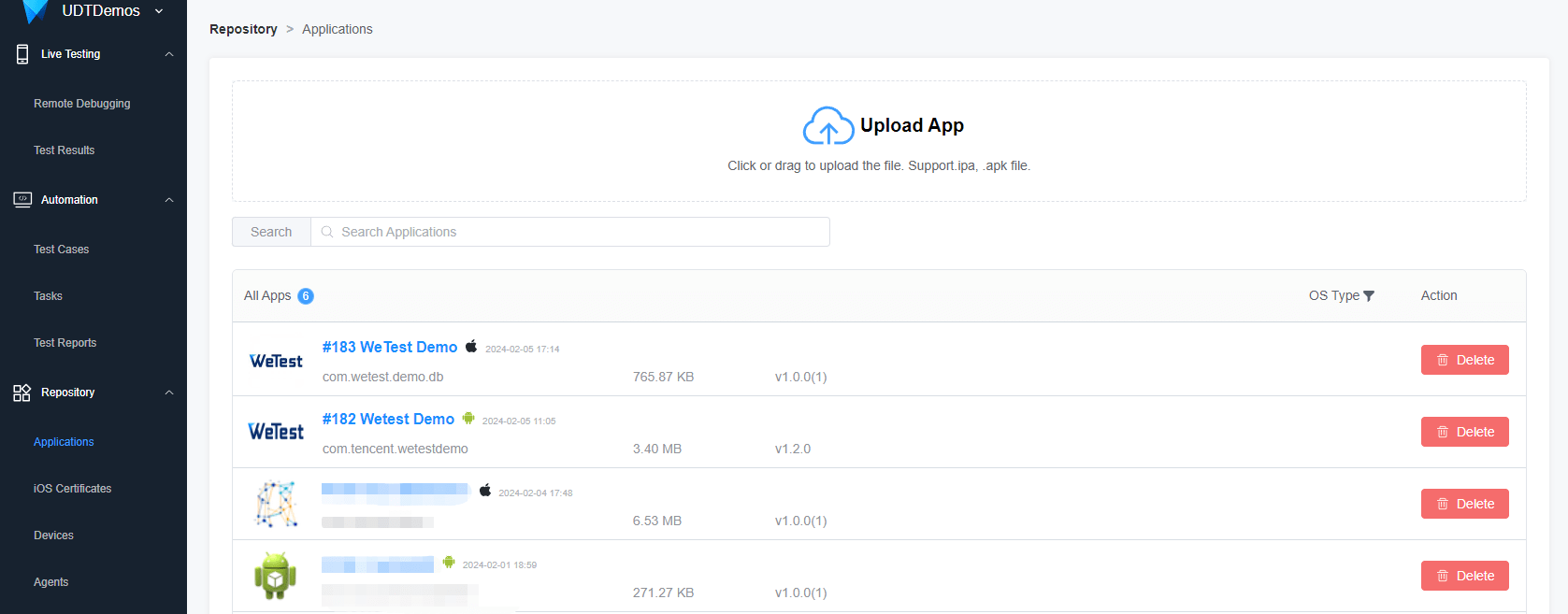
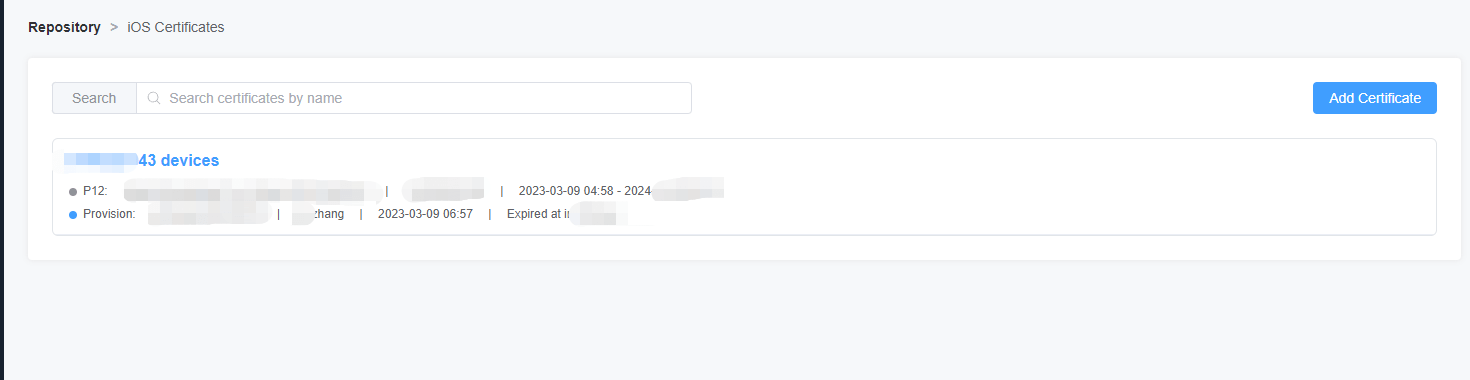
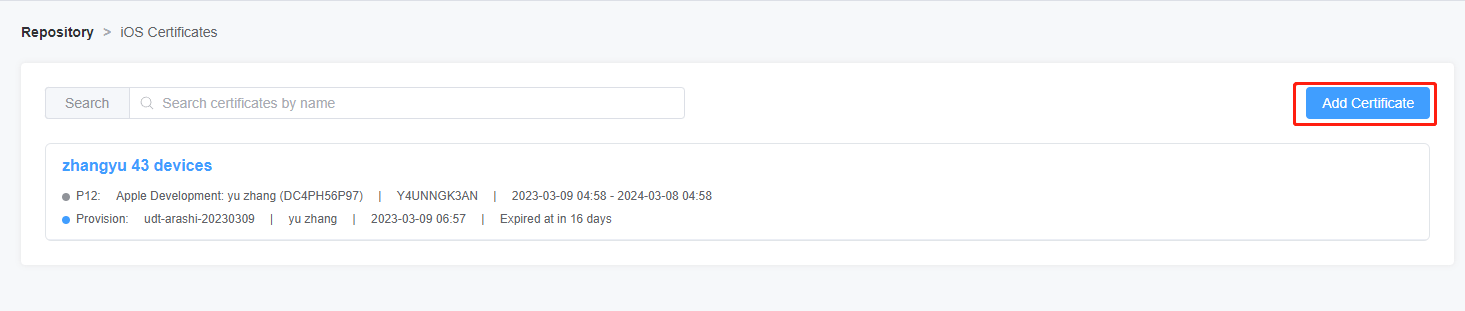
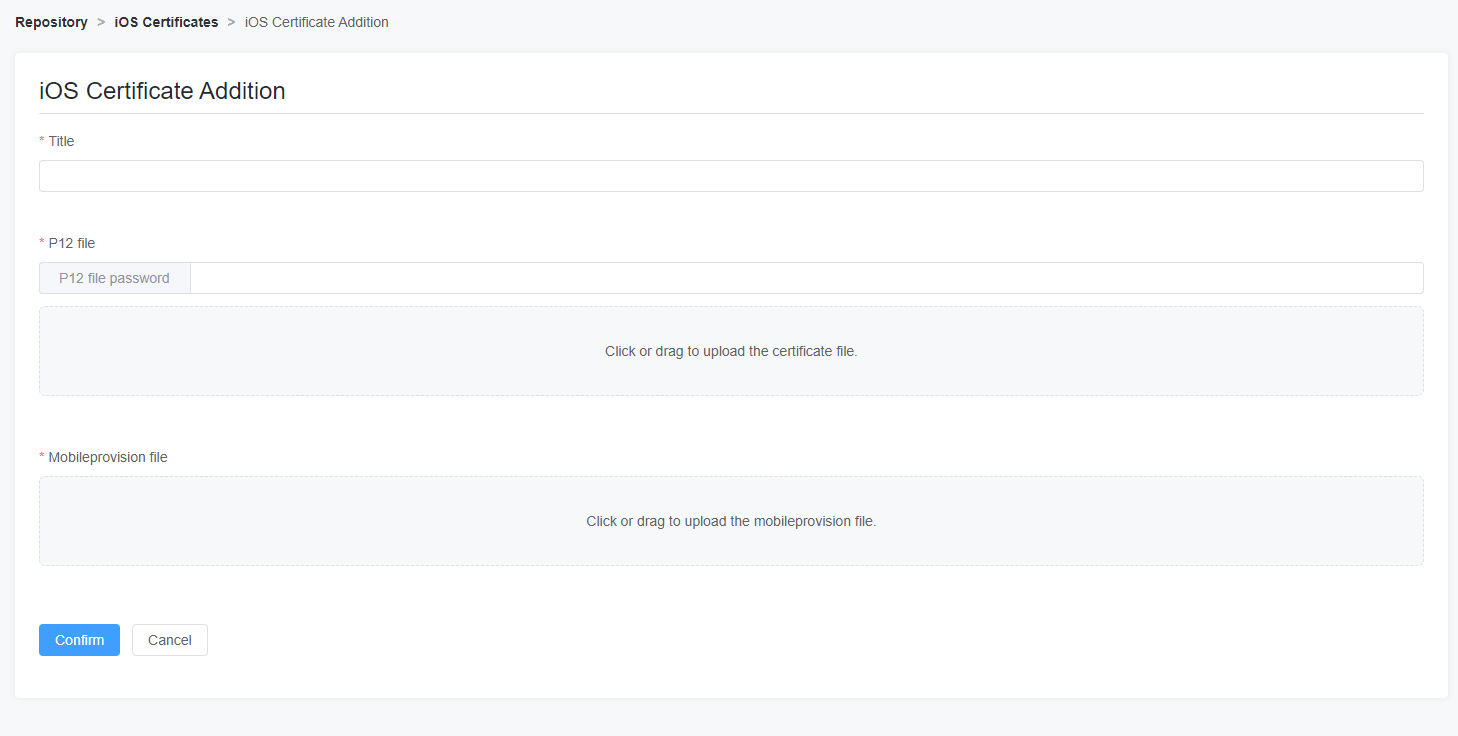




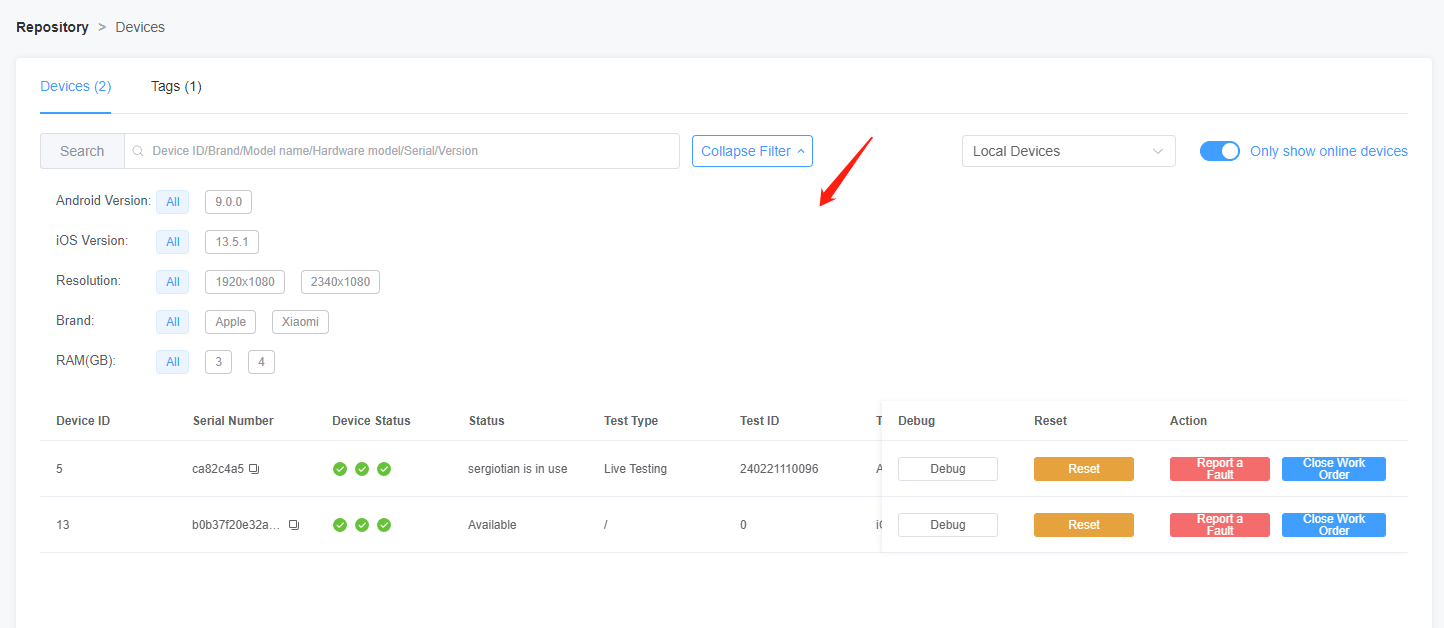
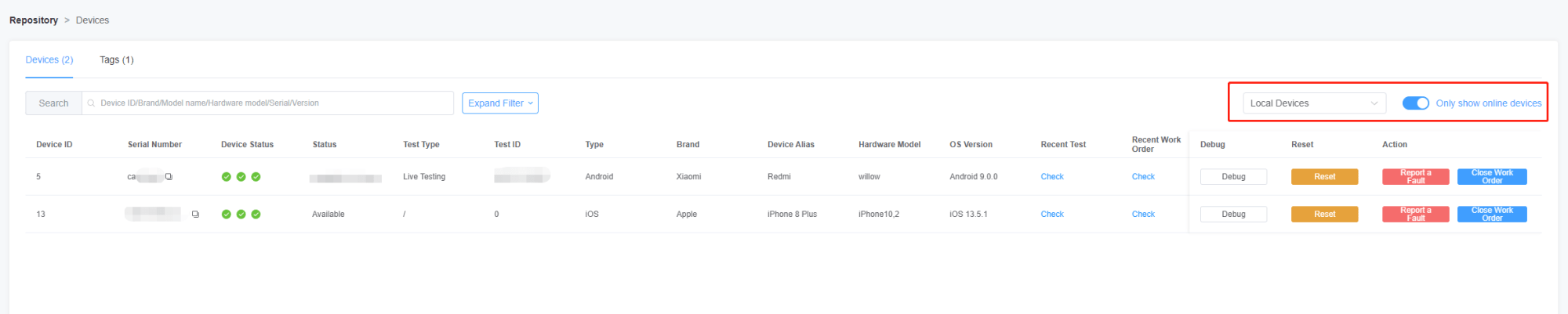
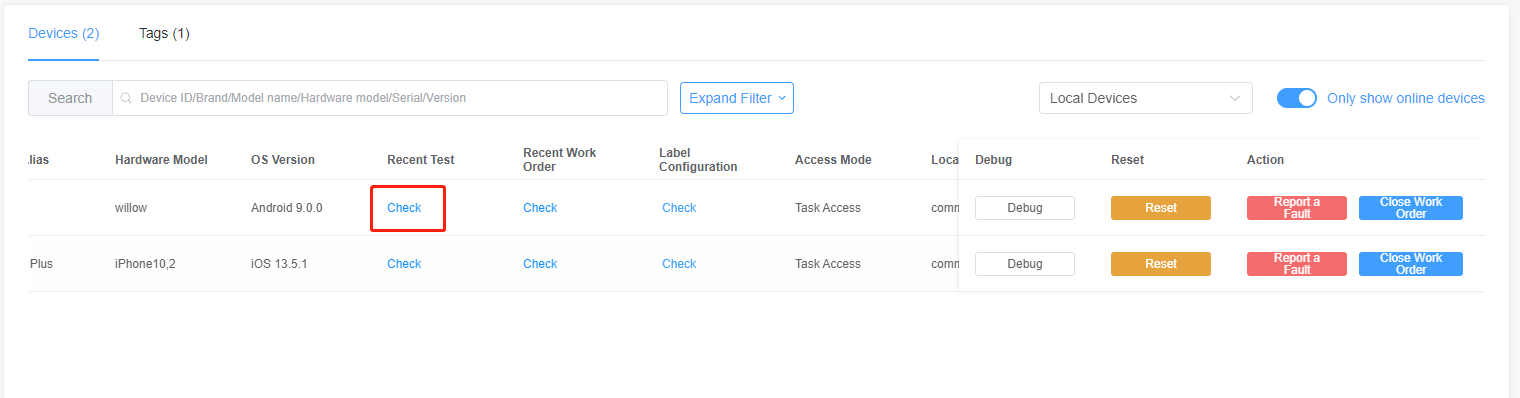
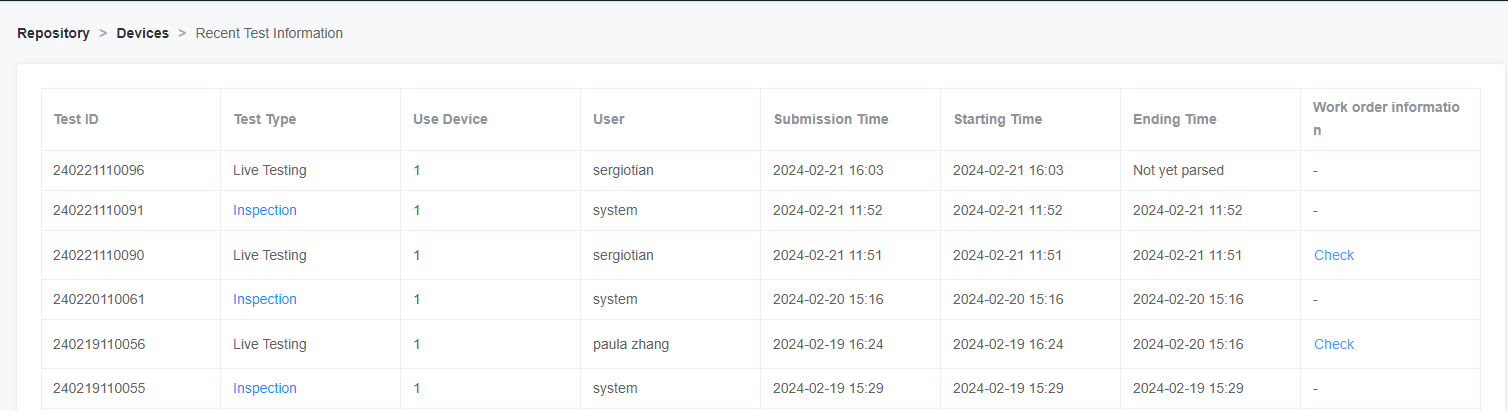
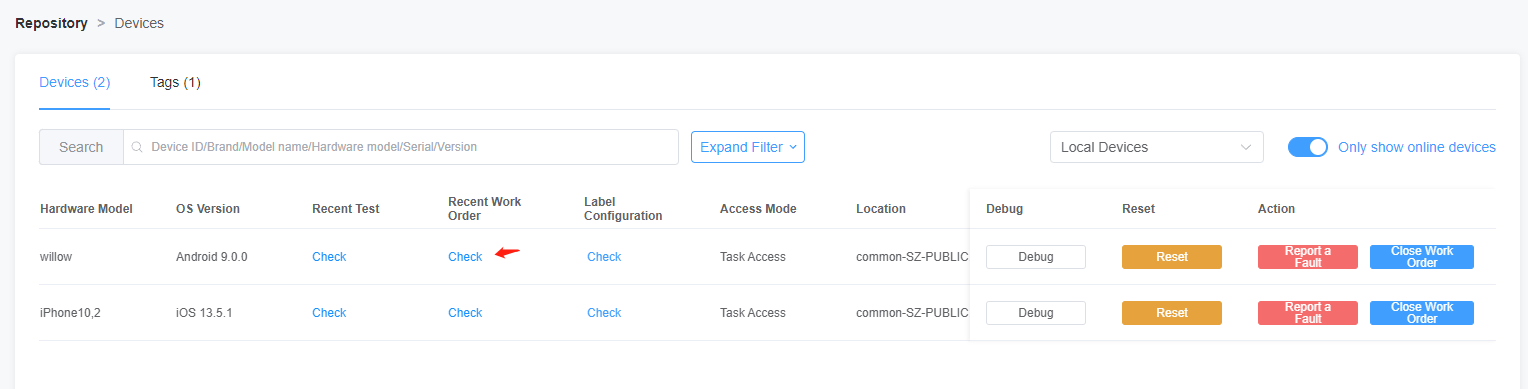
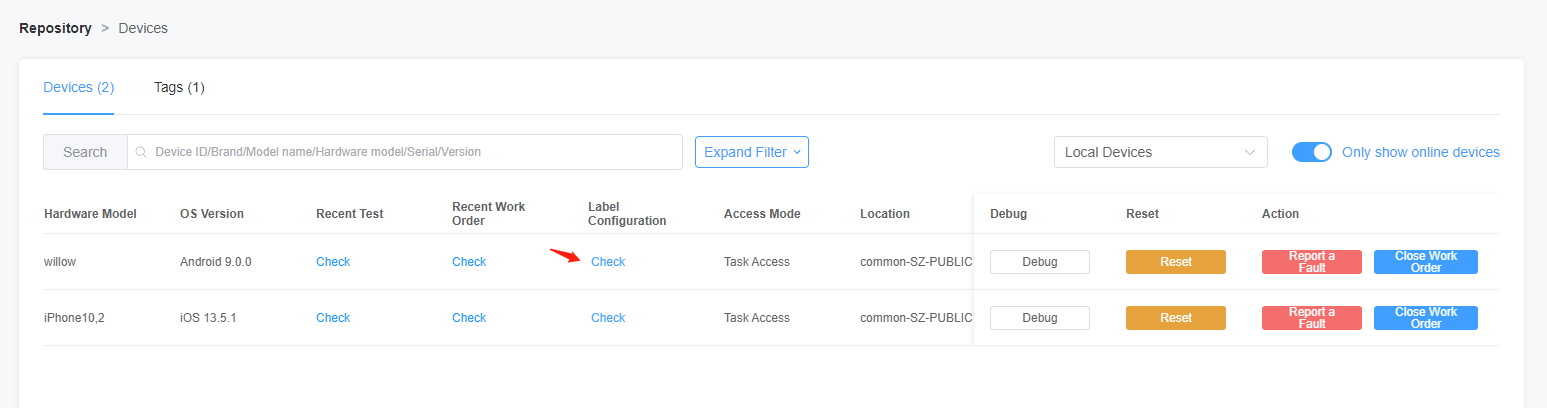
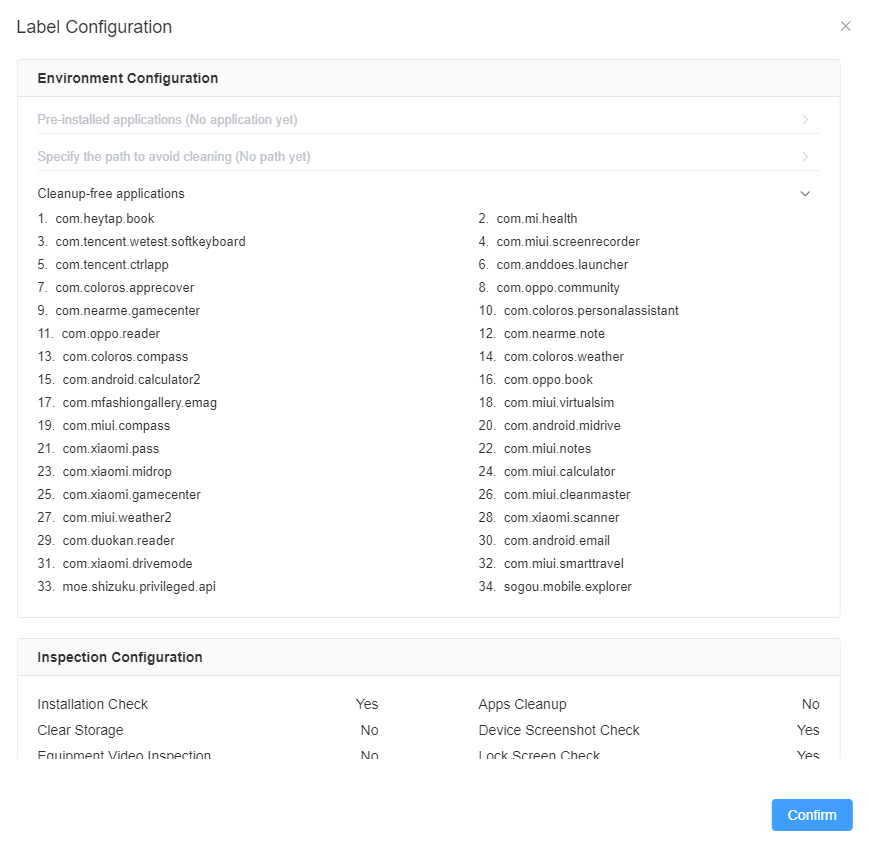
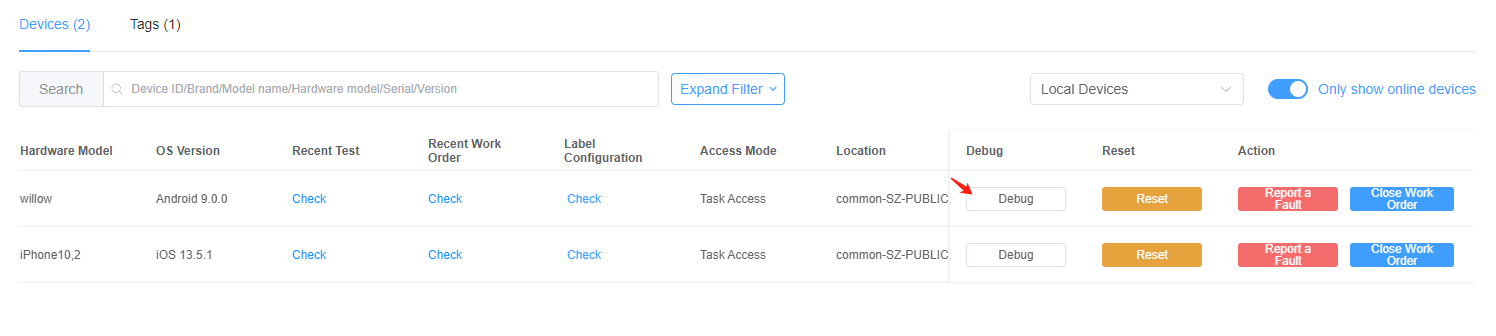
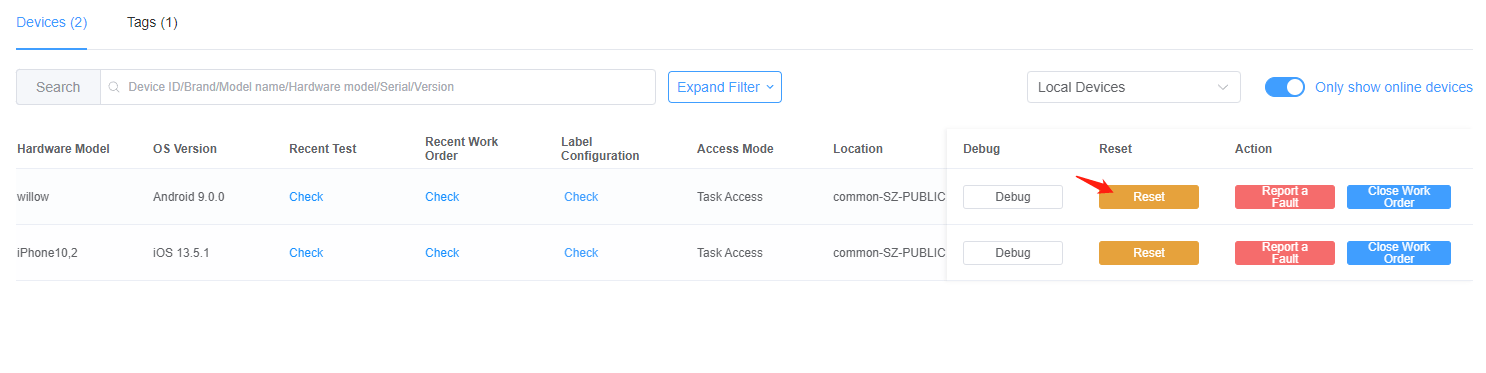
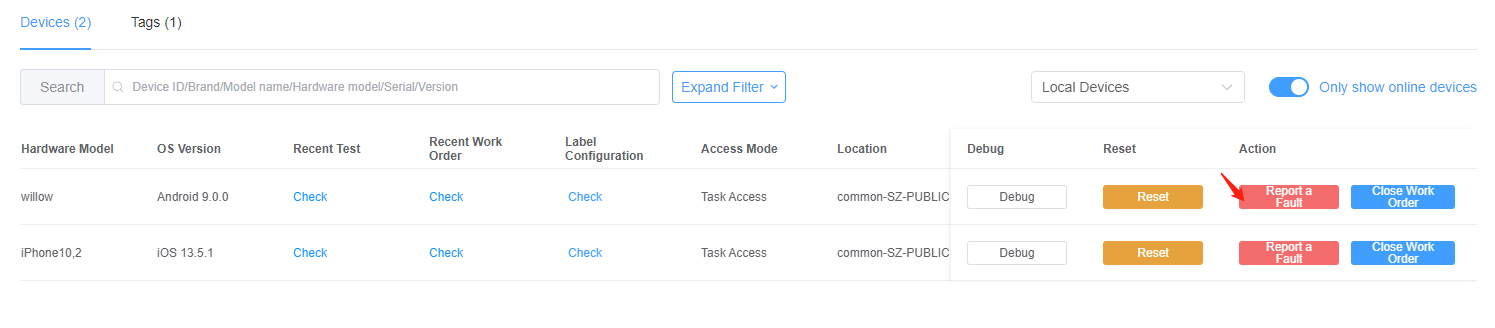
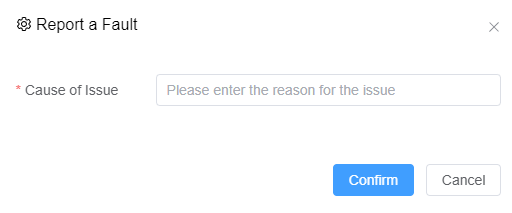
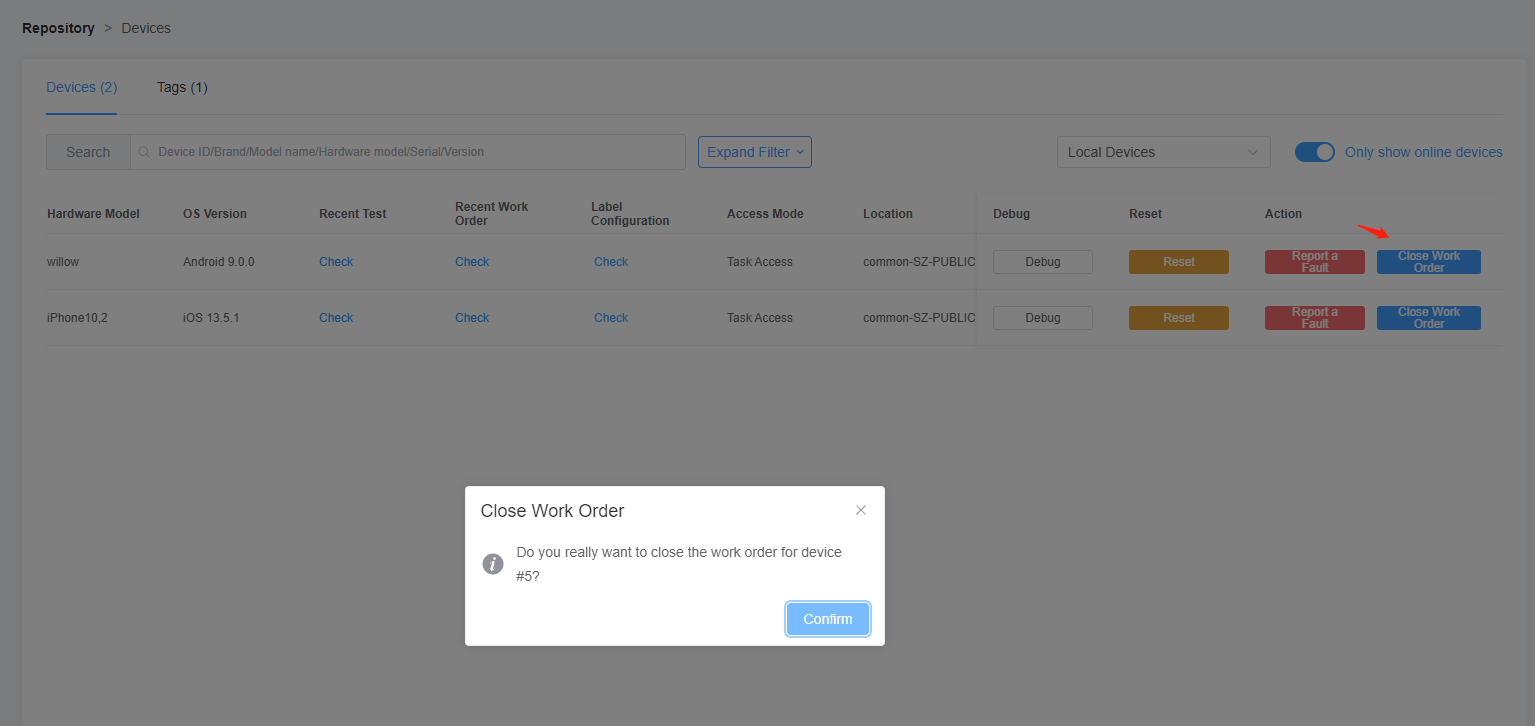
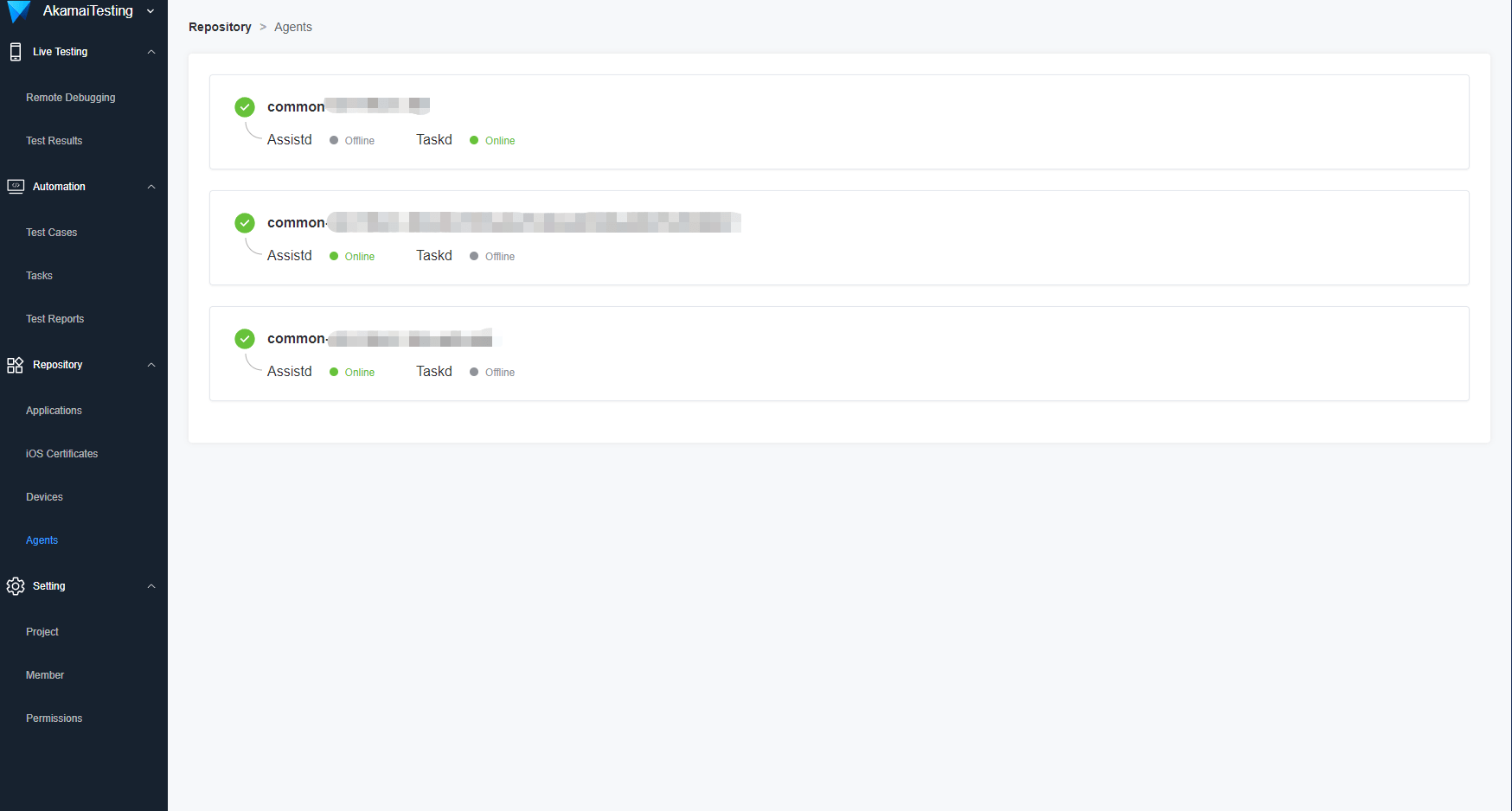
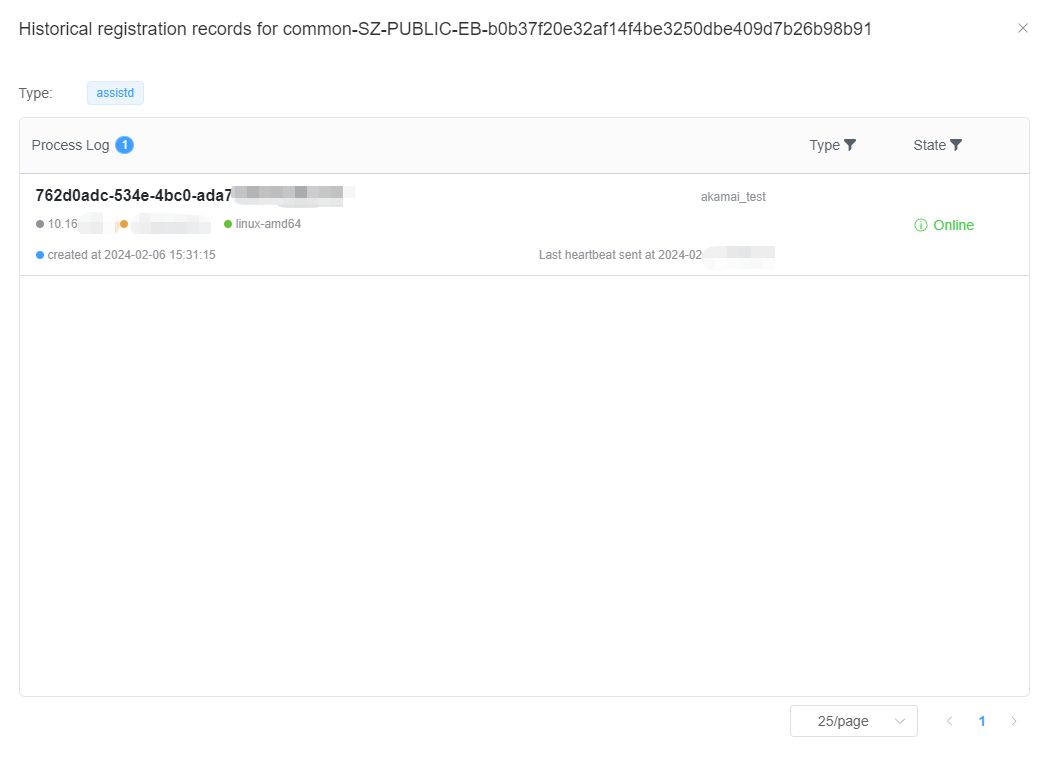
 Previous: Automated Testing Next: Project Settings
Previous: Automated Testing Next: Project Settings 