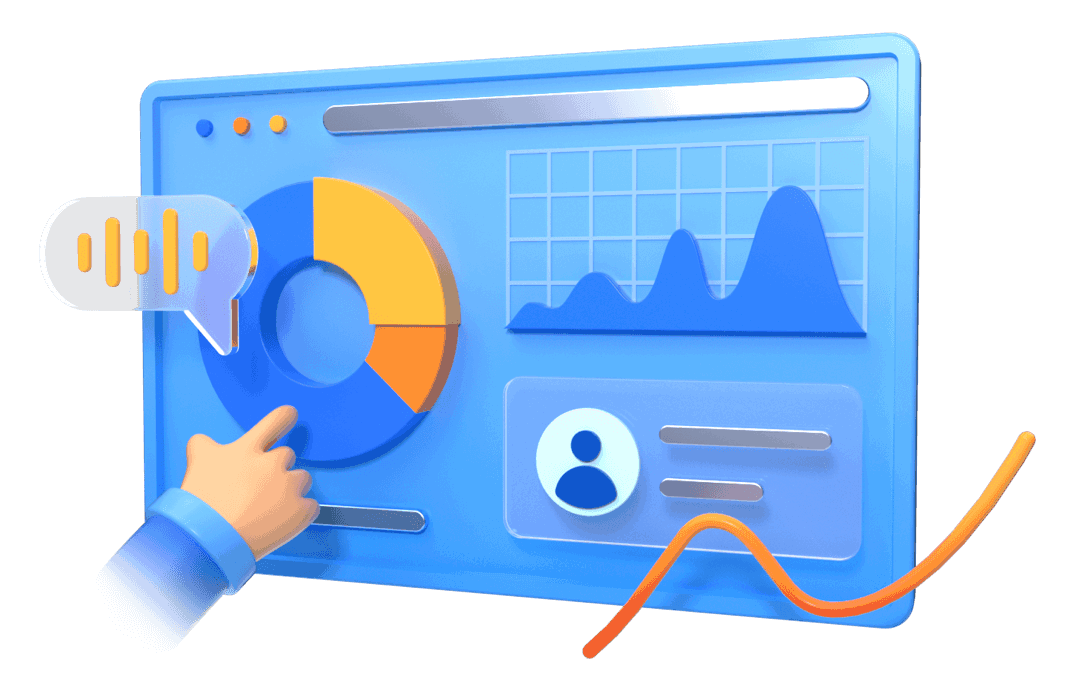STEP1. Download and Install
Download and install UDT-Deskstop.
STEP2. Select Mode
Select the mode you want to access - Real Device Mode (cloud debugging functions), Task Mode (cloud debugging+ automated testing functions).
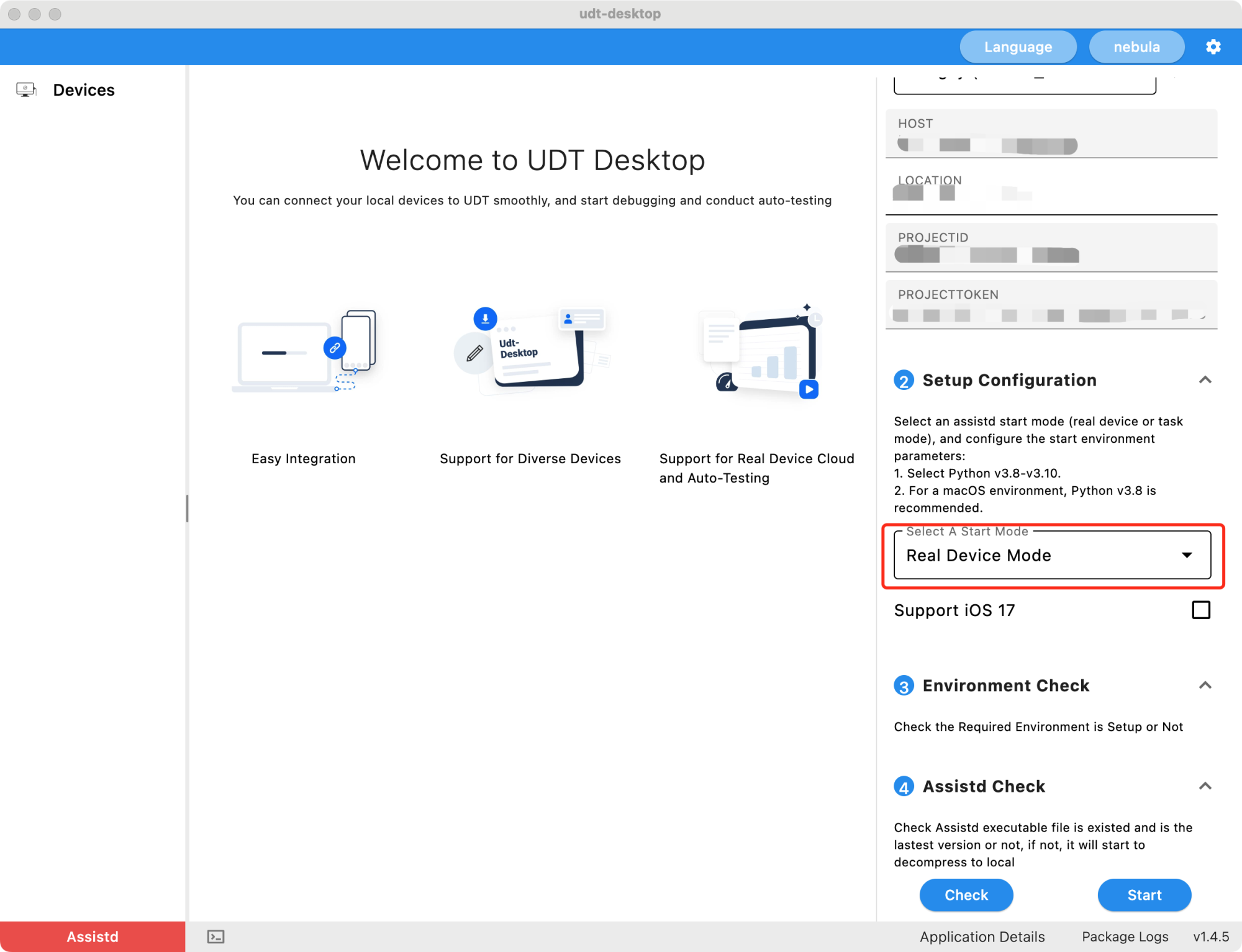
Local access to the device can use the platform's full cloud real machine, automated testing capabilities; integrated real-time monitoring tools, support logging, status detection and other functions to ensure efficient and stable operation of the device.Provide global team members with access to a shared pool of local equipment, support parallel use by multiple members
In the case of a small investment in hardware to expand testing capabilities, reduce equipment purchases and maintenance-related costs. UDT Desktop tool supports one-click access to support the use of Windows / Linux / Mac devices to access Android and iOS devices, iOS device access no longer rely on MacOS. access to the cost can be reduced by 80% to adapt to the diverse needs of enterprises.
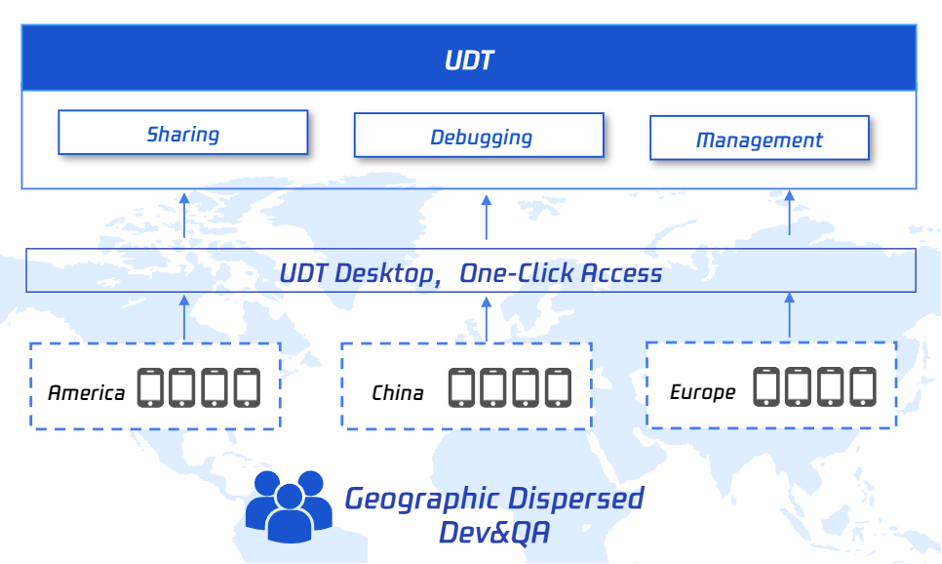
Download and install UDT-Deskstop.
Select the mode you want to access - Real Device Mode (cloud debugging functions), Task Mode (cloud debugging+ automated testing functions).
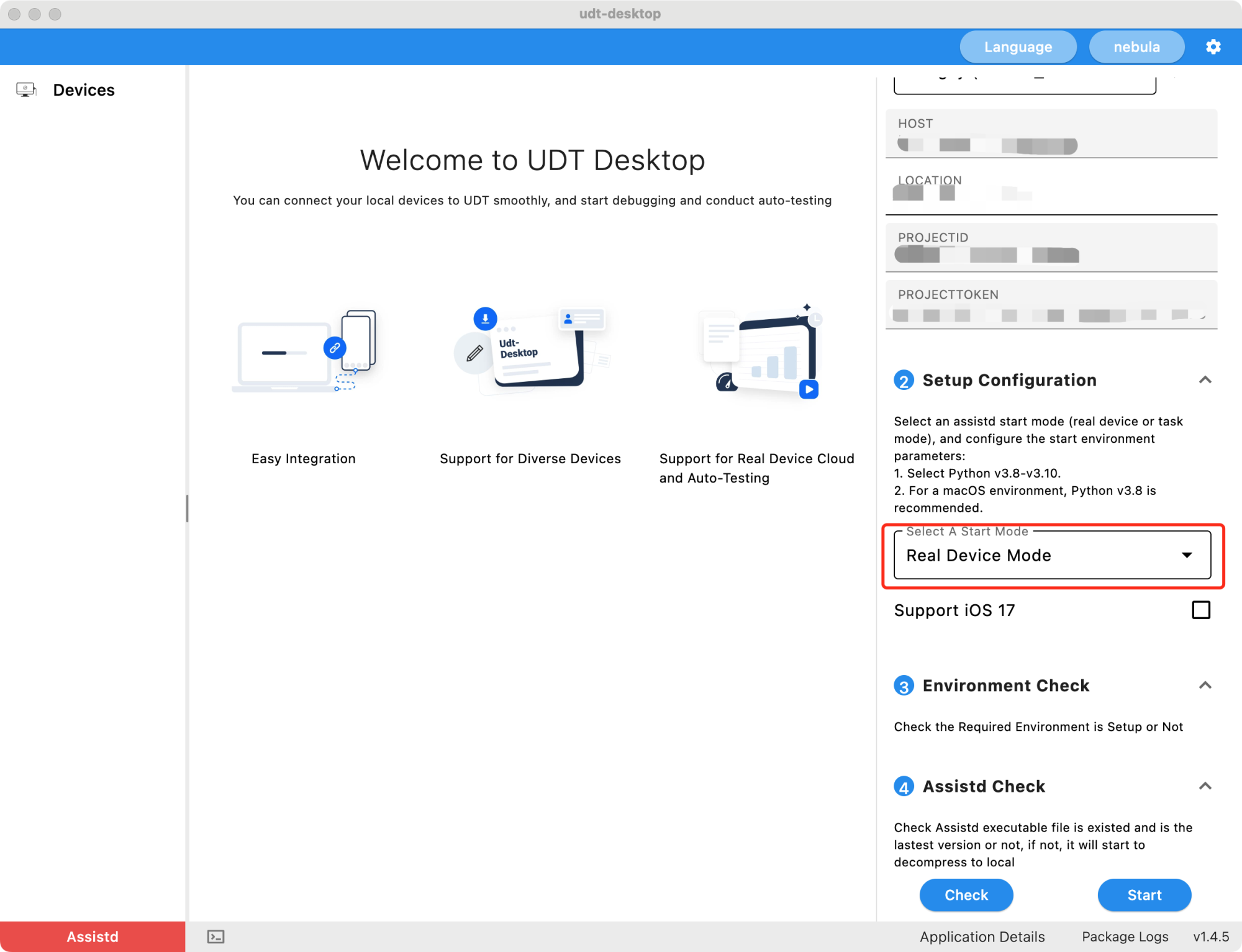
Configure the machine environment according to the mode.The prerequisite for enabling task mode is that there must be at least one Python version locally.
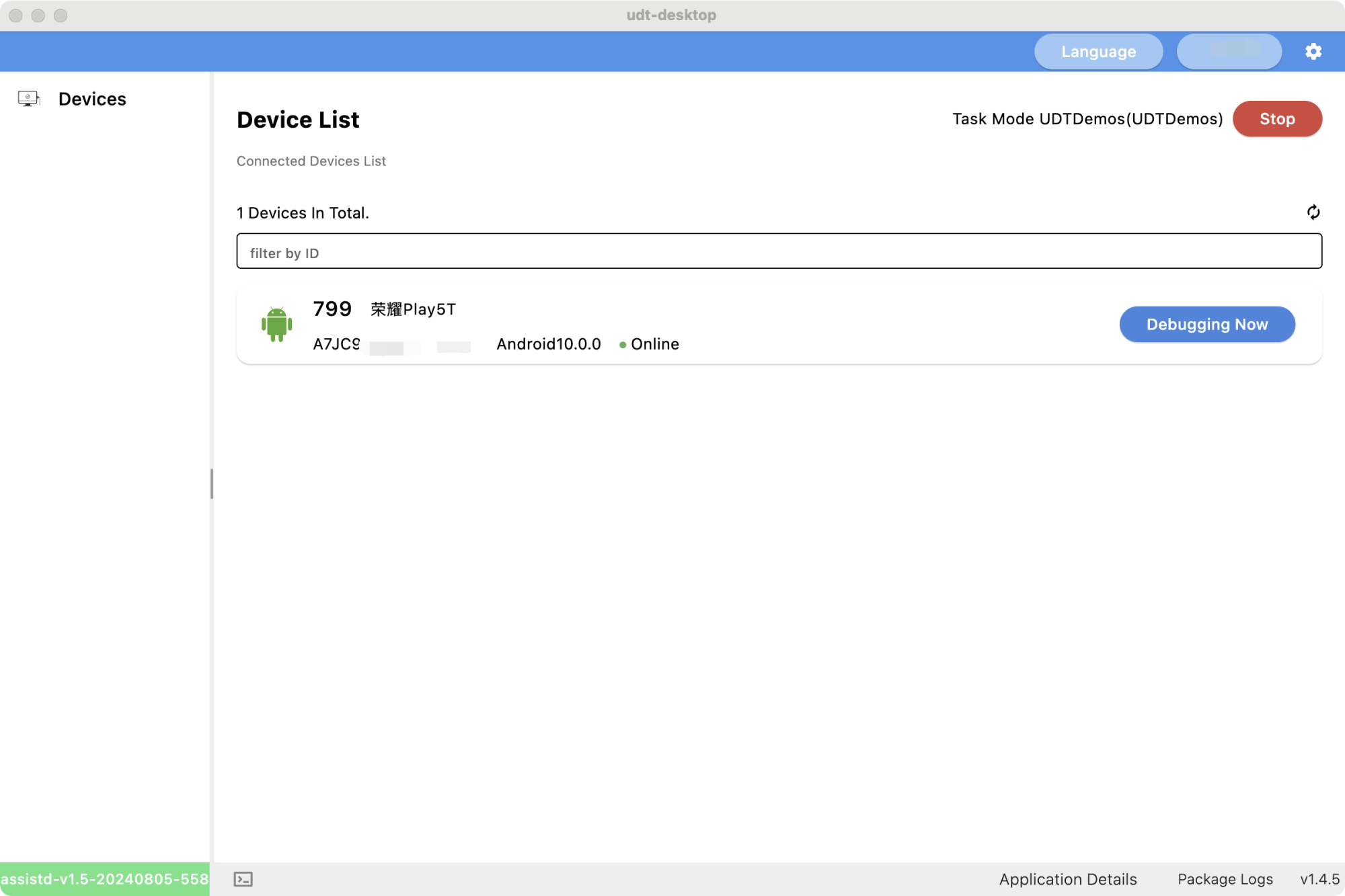
When the environment monitoring is finished, enter the device list selection page to use SaaS capabilities such as cloud real machines and automated task testing at the UDT site.
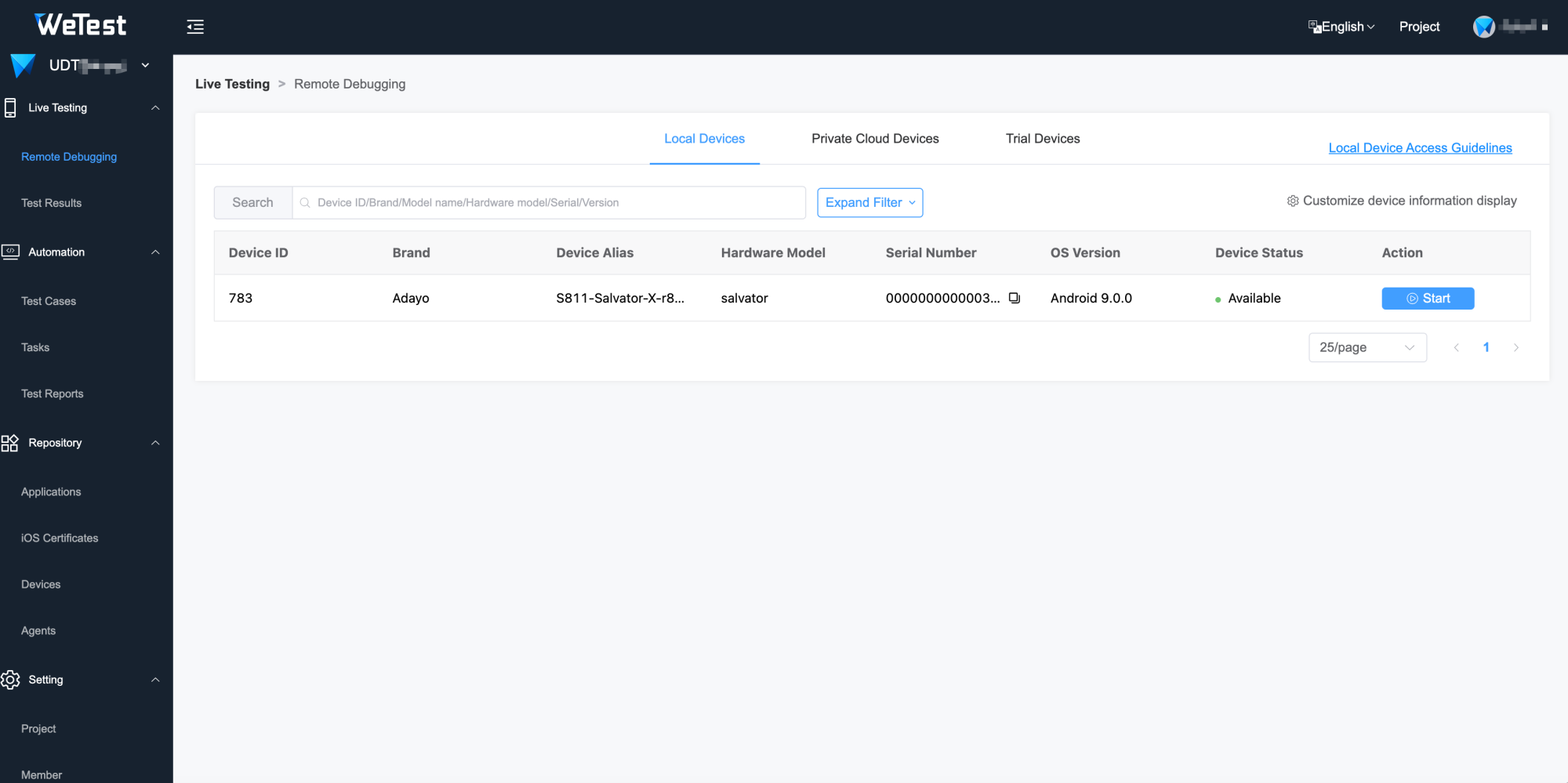
Enter wetest.net and click on "Free Trial" to fill in the registration information. Please use your company email for registration.
Click "Start Now" on UDT site. Log in with your Wetest account (automatically bound to the UDT account), then you can create projects.
Note your UDT account and project information in requirement section. We’ll contact you and apply 20-30 devices access for your project.