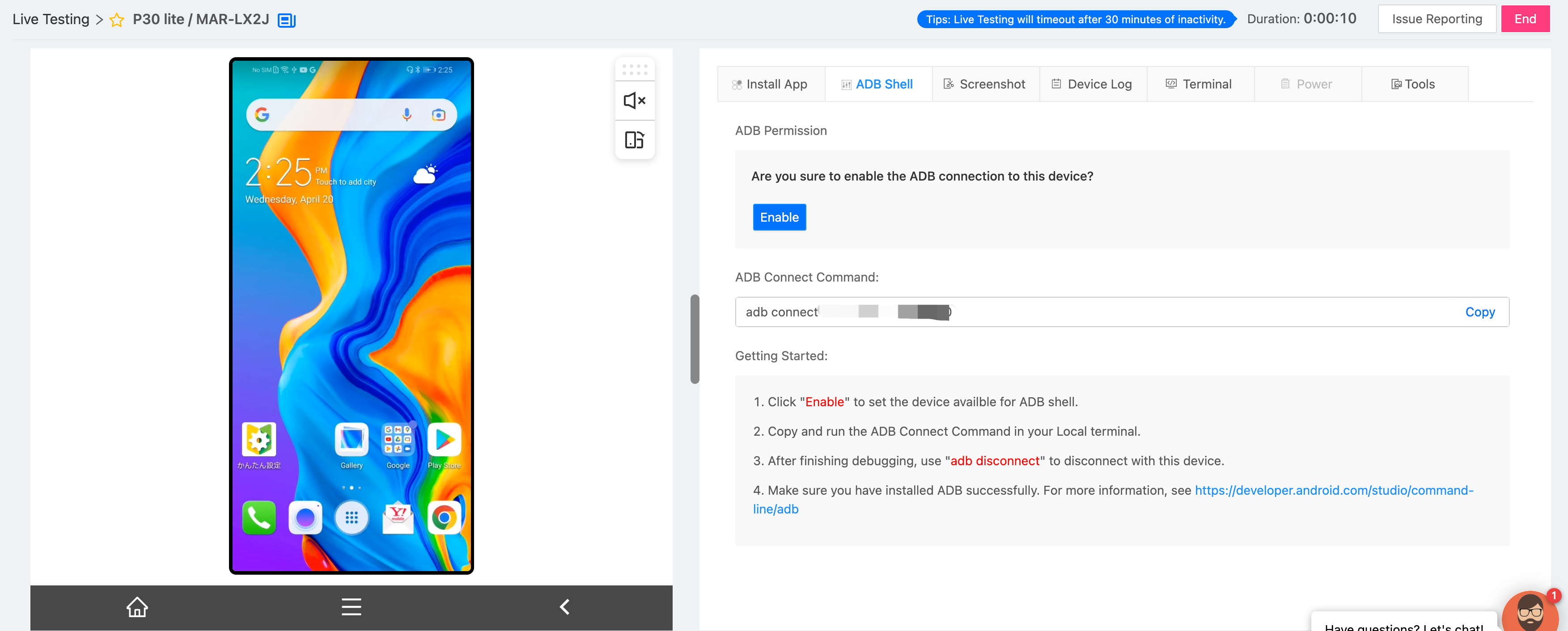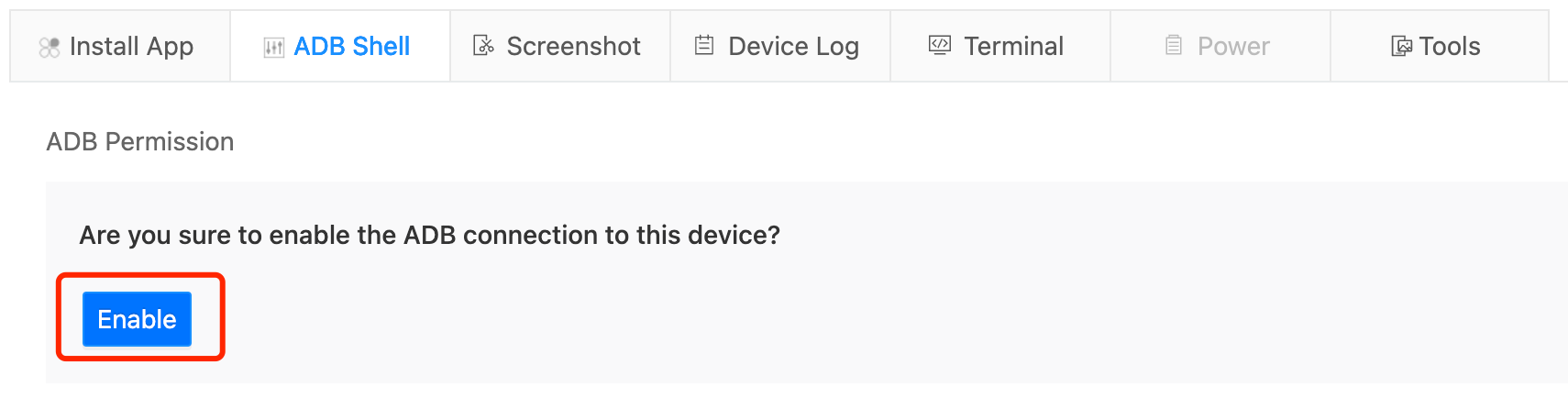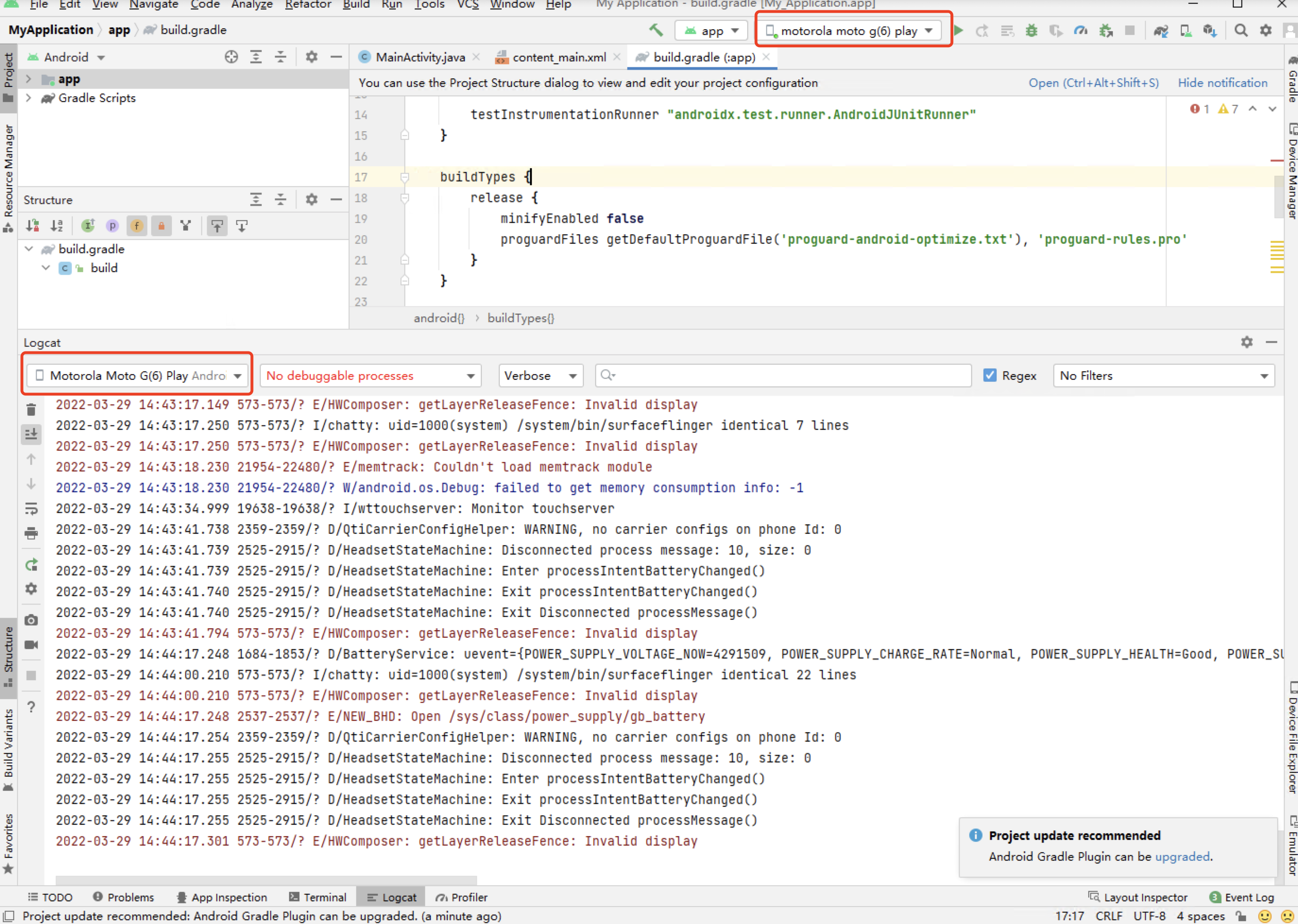Why Us
Products
Featured
Hot Functional Testing
New Live Testing
Automated Testing
Game & App Security
Compatibility Testing
New Performance Testing
New Mini-program Security
Localization Testing Service
New Featured
Functional Testing
Compatibility Testing
Performance Testing
Mini-program Security
Localization Testing Service
Game QA
Benchmark
Provide realtime market data and analysis on computer hardware and software such as GPU, CPU, RAM, etc.
Provide performance testing data for top games in main game genre, along with market data, user feedback, and system requirements, to offer in-depth industry performance insights.
Game Solution
Cutting-edge testing tools and unmatched QA services across the entire mobile game life cycle.
The most advanced testing tools and the most efficient QA service help co-creating high quality PC games with you.
Test your digital products anytime, anywhere with real overseas testers and environments.
Game QA
WeTest provides one-stop solutions for the gaming industry.
Get the latest industry information through the instantly updated benchmark.
By leveraging our advanced testing tools and the most efficient expert service, you can unlock new opportunities, and ultimately drive success in the competitive gaming industry.
App QA
App Solution
Test your digital products anytime, anywhere with real overseas testers and environments.
UDT, Auto-Testing Device Farm, Revolutionize Testing Experience: Share, Auto-Testing, Debug, Manage, and Deploy Seamlessly.
App QA
WeTest App QA Solution offers a rapid, scalable, and reliable mobile testing solution that covers the entire development lifecycle, from inception to post-launch.
Our comprehensive suite of services includes real device cloud, automated testing capabilities, resource management, and localization quality testing.
Pricing
Resources & Community
Developers
Android ADB Shell
Help Documents 
- Live Testing
- FAQs
- Billing Instructions
- Operation
- Release Notes
Featured
Functional Testing
Automated Testing
Game & App Security
Compatibility Testing
Performance Testing
Android ADB Shell
Updated on: 2024-04-01 14:28Android Debug Bridge (adb) is a versatile command-line tool that lets you communicate with a device. The adb command facilitates a variety of device actions, such as installing and debugging apps, and it provides access to a Unix shell that you can use to run a variety of commands on a device. For more details, see here.
Connecting an Android device to your local machine
Now ADB Shell is only for paid users, please contact our sales team for permission.
- Make sure you have installed ADB successfully. You can download ADB here.
Runadb versioncommand to check that. - Go to Console and open an Android real device in Live Testing
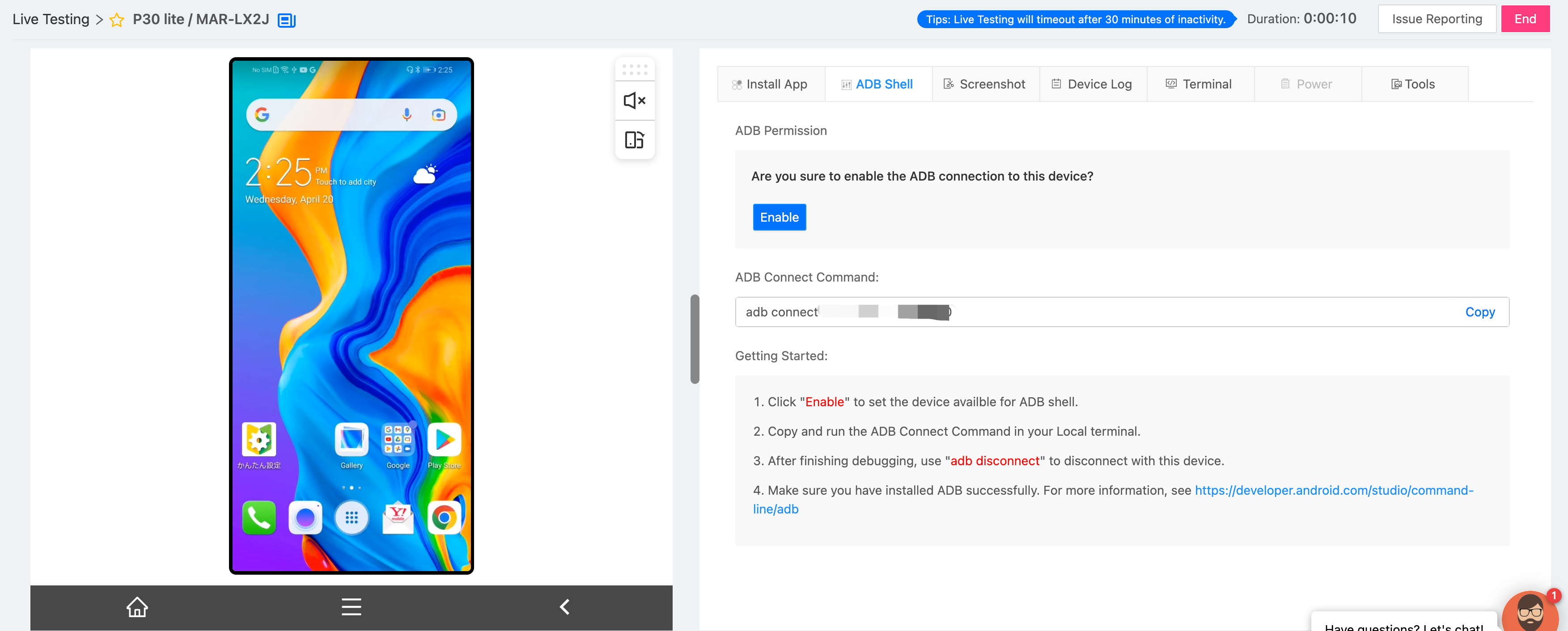
- Click “Enable” to grant ADB permission of the device
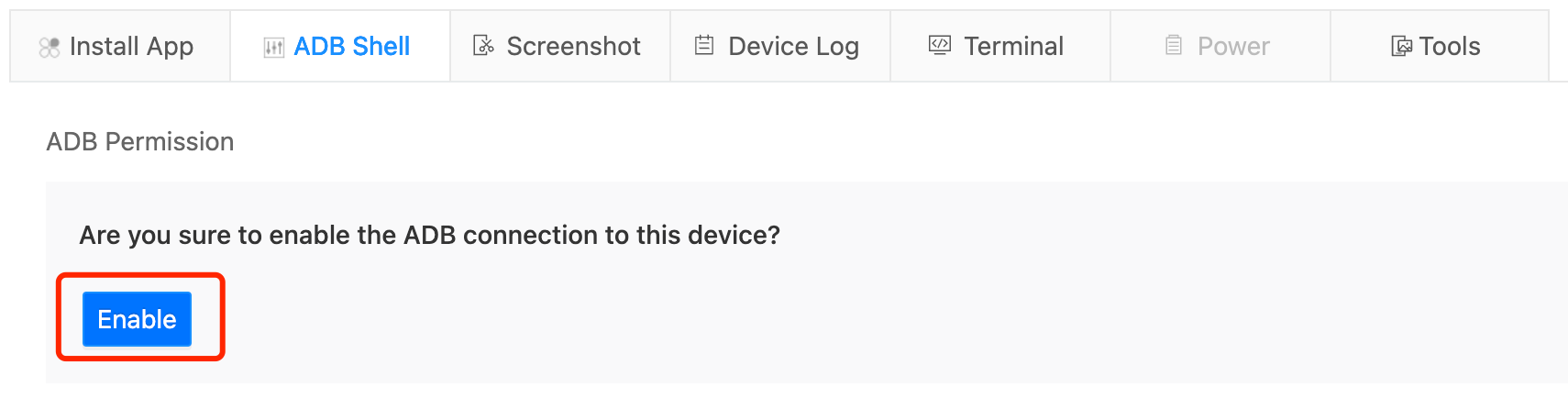
- Copy and run the following command to start a connection in your local terminal

- [Android Studio] Once you have connected with this device, you can also find it in your Android Studio.
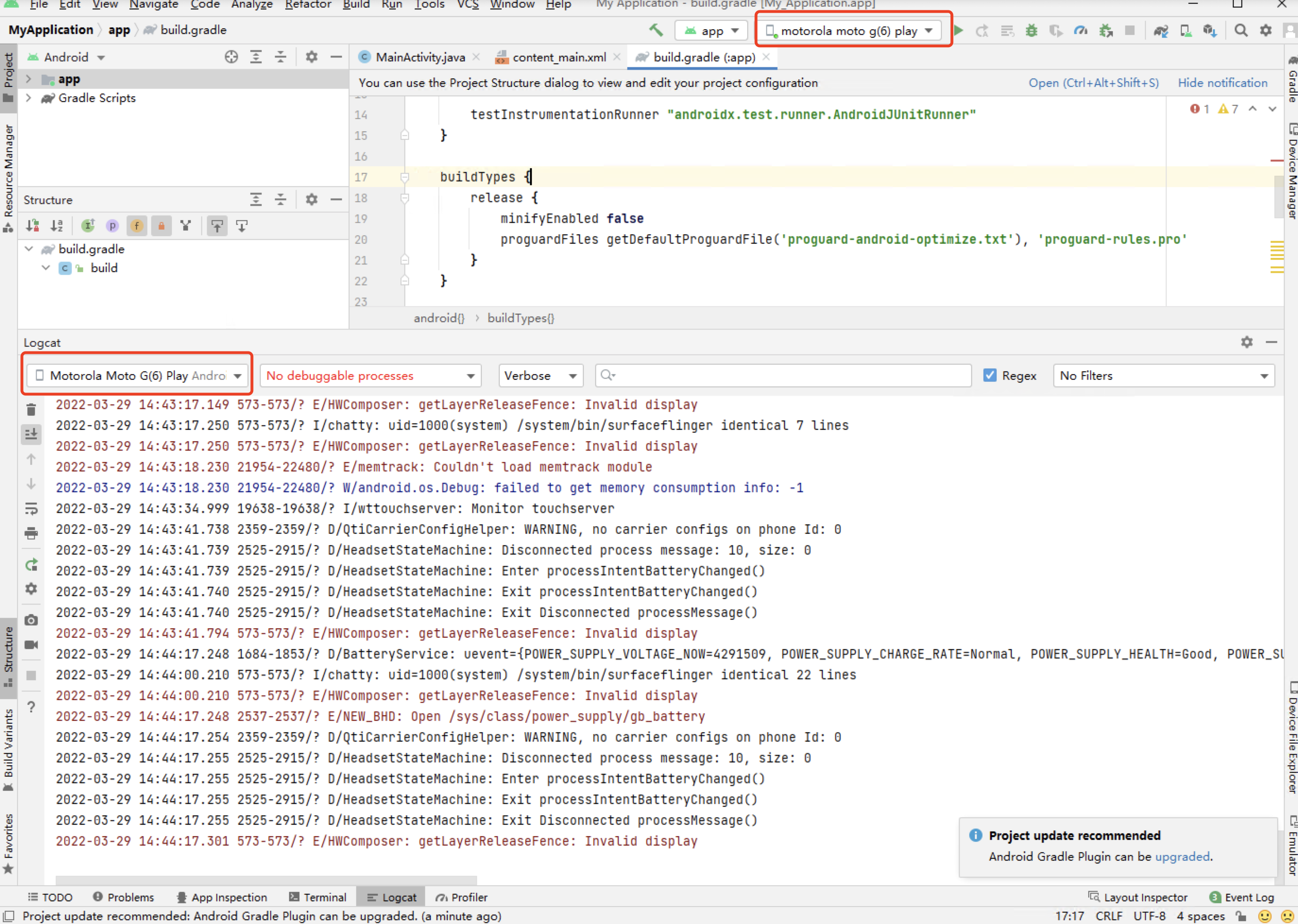
Common ADB Commands
https://developer.android.com/studio/command-line/adb#move
1. Install/uninstall App
adb install path/to/app.apk
adb uninstall com.myAppPackage
2. Export log to local system
adb logcat
adb logcat -c // clear // The parameter -c will clear the current logs on the device.
adb logcat -d > [path_to_file] // Save the logcat output to a file on the local system.
adb bugreport > [path_to_file] // Will dump the whole device information like dumpstate, dumpsys and logcat output.
3. Transfer files to the real device
adb push [source] [destination] // Copy files from your computer to your phone.
adb pull [device file location] [local file location] // Copy files from your phone to your computer.
4. Monkey Test
adb shell monkey -p com.myAppPackage -v 10000 -s 100 // monkey tool is generating 10.000 random events on the real device
ISO 9001:2015
Quality Management System Certification
ISO/IEC 20000-1:2018
IT Service Management System Certification
ISO/IEC 27001:2013
ISO/IEC 27001:2013
Copyright © 1998 - 2024 Top Range Mobile Limited.(WeTest.net) All Rights Reserved